
Windows Products
- iPod / iPhone Tools
- DVD Cloner Tools
- DVD Creator Tools
- Video Converter Tools
- DVD Ripper Tools
- Audio Tools
- PDF Tools
- Suite Tools
Mac Products
3herosoft iPad to Computer Transfer for Mac
iPad to Computer Transfer for Mac is an absolutely brilliant product for frustrated Apple's iTunes users who can't transfer photos from iPad to Mac since iTunes blocks iPad-to-Mac photo transfer. It makes it possible for you to transfer all photos from iPad to Mac for good view or for backup. All the files can be backed up on Mac as you like. Besides, after you move all photos from iPad to Mac, you can also add beautiful photos from Mac to iPad for trip-enjoyment.
 Transfer music/video/book/photo to
Transfer music/video/book/photo to  Transfer, copy media files from iPad/iPod/iPhone to iTunes
Transfer, copy media files from iPad/iPod/iPhone to iTunes  Support all Mac OS, iPad, iPods, iPhone, even iOS 6 and iTunes 11
Support all Mac OS, iPad, iPods, iPhone, even iOS 6 and iTunes 11
To copy photos from iPad to Mac, iTunes is unfeasible. As the standard tool for transferring photos between iPad and Mac, this iPad to Mac Transfer software can help you transfer photos from iPad to Mac for backup with ease.
Launch this Mac iPad Transfer software and connect your iPad to your Mac. Then you can see your iPad on the desktop -- an iPad icon with your iPad's name under it. Then familiarize yourself with its interface. All information about your iPad, such as type, capacity, version, serial number, and format, will be shown on the main interface.
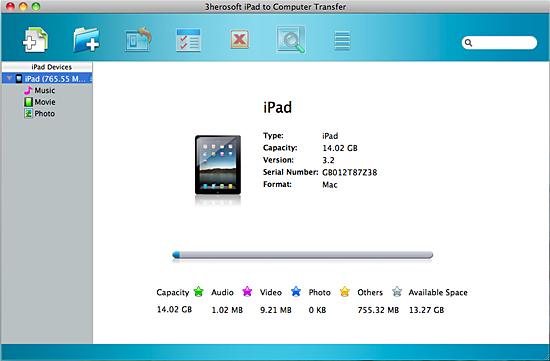

1)Open the "Photo" library that you want to transfer. All image files are shown in file browser.
2)Find pictures you want to transfer and check them.
3)Click the "Export->Export to local" on the top-menu, or directly click the "Export checked files to local" button to transfer photos to Mac. Then you will see the the pop-up dialogbox and select the directory folder to save.
4)Just click "Save" button for OK, after a few minutes, the selected photo can be transferred successfully from iPad to Mac without any files lost.
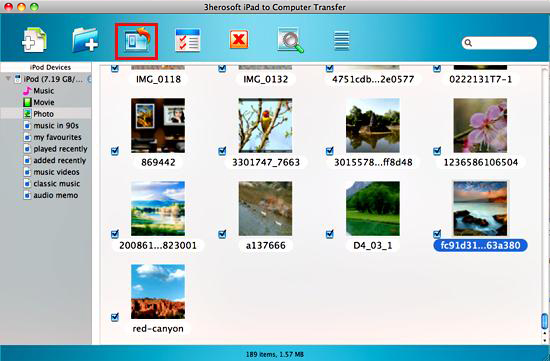

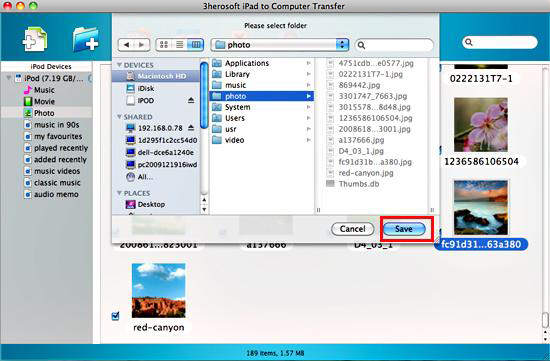
|
Hot Tags: |
||||








