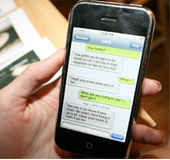Windows Products
- iPod / iPhone Tools
- DVD Cloner Tools
- DVD Creator Tools
- Video Converter Tools
- DVD Ripper Tools
- Audio Tools
- PDF Tools
- Suite Tools
Mac Products
3herosoft iPhone SMS to Computer Transfer for Mac
"I wanna transfer important iPhone SMS messages to Mac for backup in case the SMS box is full without receiving the new message in iPhone, but when I connect my iPhone to computer, I found that I can't copy SMS messages directly. Apple application can not be allowed to copy iPhone files to Mac. But I want to know is there useful third party software to help me transfer iPhone SMS messages to Mac?" Here we strongly recommend 3herosoft iPhone SMS to Computer Transfer for Mac, it lets you easily copy iPhone SMS to Mac without any loss.
 Transfer iPhone SMS to Mac, store all SMS as TXT file
Transfer iPhone SMS to Mac, store all SMS as TXT file Transfer, copy and manage SMS in good order
Transfer, copy and manage SMS in good order Support all Mac OS, iPods, iPhone, even iOS 6 and iTunes 11
Support all Mac OS, iPods, iPhone, even iOS 6 and iTunes 11
The guide as follows will show you how to transfer iPhone SMS to Mac with 3herosoft iPhone SMS to Computer Transfer for Mac. Follow the guide step by step, you will get iPhone SMS stored as TXT file!
Launch this iPhone SMS to Computer Transfer for Mac software and connect your iPhone to Mac. Then you can see your iPhone on the desktop with intuitive and elegant feeling. All information about iPhone 4, such as Type, Capacity, Version, Serial Number and Format, will be shown on the main interface.
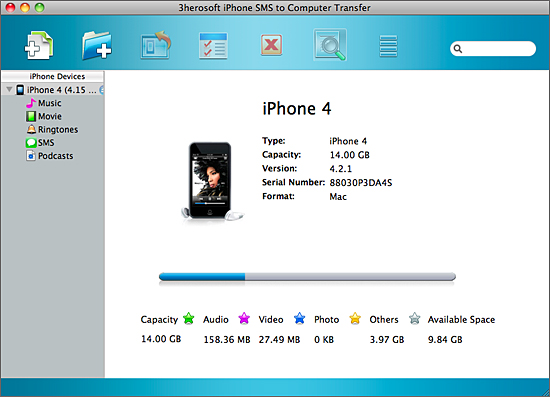

Open "SMS" library in iPhone list, while a small window box pops up and show you the sync process between software and iPhone. Several minutes later, all iPhone SMS info such as Address, Date, Message, etc. are shown in the interface. And then locate and check iPhone SMS you wanna copy to Mac. Press "export checked files to local" button in the toolbar bar while choose a proper target folder to save SMS in the pop-up window box. Now breezily, iPhone SMS have already transferring to computer in very quick way.
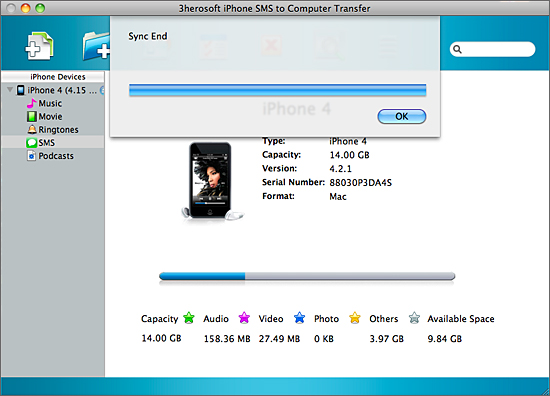

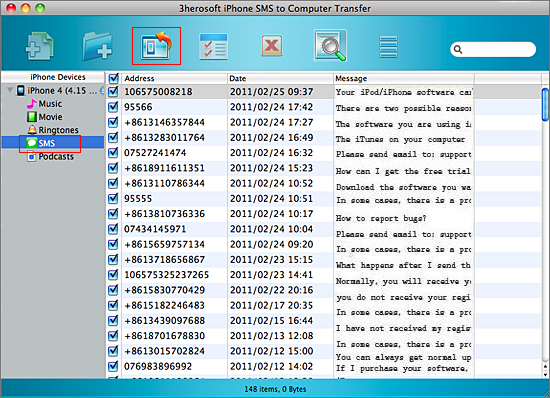
|
Hot Tags: |
||||