
Windows Products
- iPod / iPhone Tools
- DVD Cloner Tools
- DVD Creator Tools
- Video Converter Tools
- DVD Ripper Tools
- Audio Tools
- PDF Tools
- Suite Tools
Mac Products
3herosoft iPhone to Computer Transfer for Mac
Transfer iPhone Message for free and maybe update to iOS 5.0 and iMessage will be built in the iPhone SMS. You can easily deliver and receive SMS text, Contact, Video, Photo, Link, Location, etc. from iPhone to Mac local. Wanna get iPhone iMessage backup on local. And here we strongly recommend 3herosoft iPhone to Computer Transfer for Mac, best iPhone iMessage transfer tool that allow you to easily transfer iMessage files to your Mac local.
 Transfer iMessage files from iPhone to Mac local.
Transfer iMessage files from iPhone to Mac local. Transfer iPhone iMessage files (video, photo, sms, link, voice memos, contact)
Transfer iPhone iMessage files (video, photo, sms, link, voice memos, contact)  Support all Mac OS, iPods, iPhone, even iOS 6 and iTunes 11
Support all Mac OS, iPods, iPhone, even iOS 6 and iTunes 11
Update iPhone version to iOS 5.O, and iMessage will be built in the SMS app, including Text SMS and iMessage SMS. 3herosoft iPhone to Computer Transfer for Mac will help Mac users easily transfer iMessage files (SMS, video, photo, link, location, contact, voice memos) from iPhone to Mac local. Refer to the following guidance and learn how to:
Free download 3herosoft iPhone to Computer Transfer for Mac software, install and launch it. All iPhone folders are displayed on the interface, such as Music, Movie, Books, Playlist, Podcast, Camera, Voice Memo, Call list, Contact, SMS, Photo, iTunes U, Purchase, etc. If you buy this iPhone iMessage Transfer program and soon get the full version one, more detailed functions await you so much with no limits.
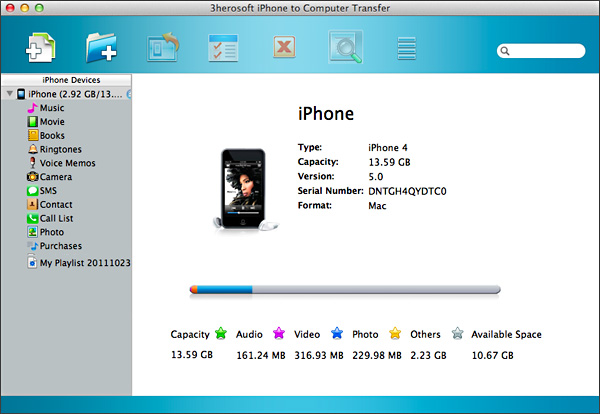
Click "SMS" button to open iPhone iMessage files are displayed on the main interface such as SMS text, unlimited words, Video, Photo, Contact, Link, etc. Select the certain iMessage files in the list and check them totally without any loss. When everything is done, press "export checked files to local" button to start exporting imessage files from iPhone to Mac. Additonally, when press that button for exporting, you can see an dialog window box pops up and select a target folder on Mac for saving iMessage files and click "Save" button for transferring iPhone iMessage files to Mac.
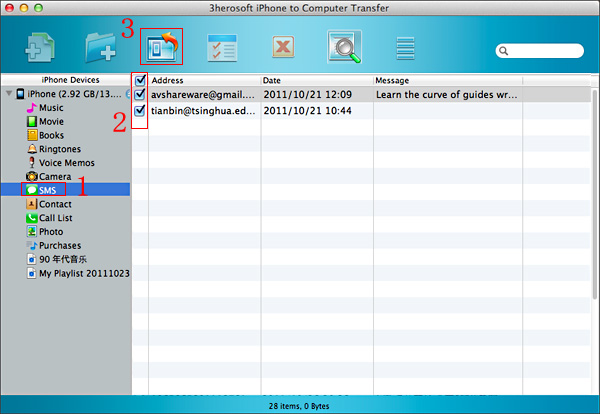

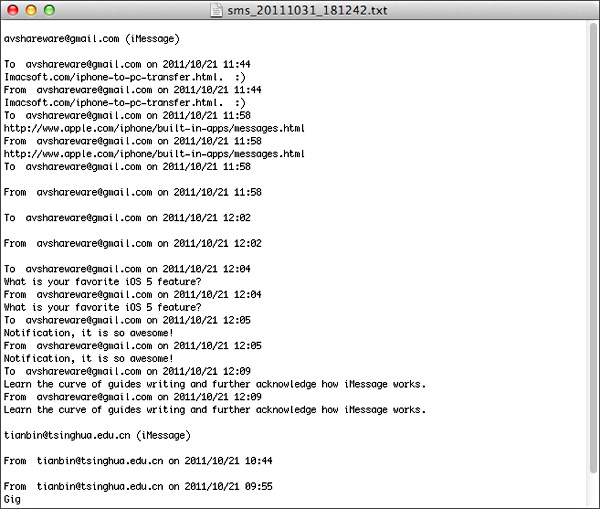
|
Hot Tags: |
||||








