
Windows Products
- iPod / iPhone Tools
- DVD Cloner Tools
- DVD Creator Tools
- Video Converter Tools
- DVD Ripper Tools
- Audio Tools
- PDF Tools
- Suite Tools
Mac Products
3herosoft iPhone iBooks to Computer Transfer for Mac
"As we know, iPhone is popular device for reading ebooks, may be lots of books are stored on iPhone. And iBooks supports ePub, pdf, etc. book files. Now I want to copy some PDF files onto iPad, iPod touch, and iTunes doesn't allow to sync PDF to computer. So ask for help and is there any program help me to sync iBooks to iPad?" Now for your question, we introduce you 3herosoft iPhone iBooks to Computer Transfer which can easily transfer iPhone iBooks to computer for Mac.
 Transfer iPhone iBooks to Mac, store them as PDF or ePub files
Transfer iPhone iBooks to Mac, store them as PDF or ePub files Add music/video to iPhone and transfer music/video from iPhone to Mac
Add music/video to iPhone and transfer music/video from iPhone to Mac Support all Mac OS, iPods, iPhone, even iOS 6 and iTunes 11
Support all Mac OS, iPods, iPhone, even iOS 6 and iTunes 11
Have you been confused on how to transfer iPhone iBooks to Mac with 3herosoft iPhone iBooks to Computer Transfer for Mac. The iPhone iBooks transfer will offer you a best solution on how to transfer iPhone PDF files to computer and then sync them to iPad, iPod touch, etc. with iTunes. See more details as follows:
Download 3herosoft iPhone iBooks to Computer Transfer for Mac, install and run it. An elegant and intuitive interface is shown in front of your eyes. Connect iPhone to computer. And you will see the right of interface will display iPhone device info such as Type, Capacity, Version, Serial Number and Format. And the left of panel you can see all the iPhone library folder (audio, video, podcast, call list) in the list.
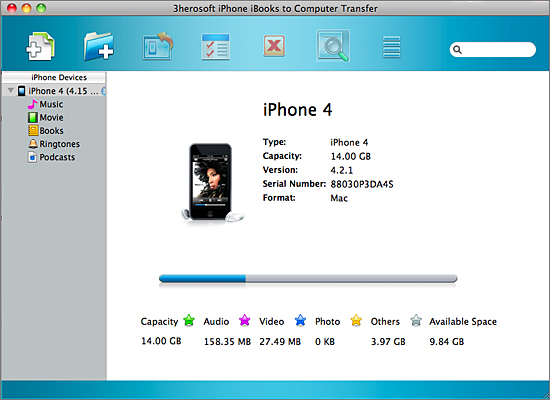

Click "Books" icon and open books folder in iPhone list. And you will see all iPhone books including ePub, PDF, Audiobooks, etc. are shown on in the interface. Locate and check PDF files you wanna transfer from iPhone to Mac. And then press "export checked files to local" button in the toolbar bar while choose a proper target folder to save PDF in the pop-up window box. Few minutes later, all iPhone PDF and ePub files have been transferred to computer. You can view all PDF files on Mac and read them on Adobe Reader.
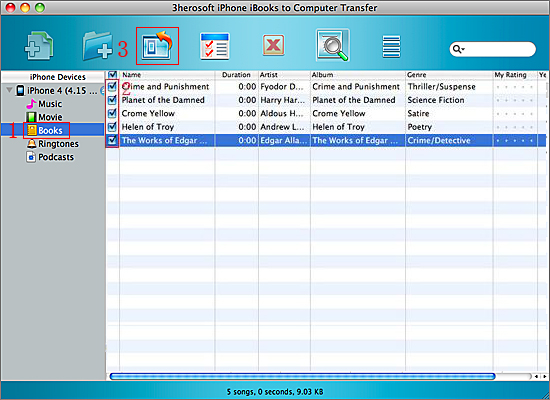

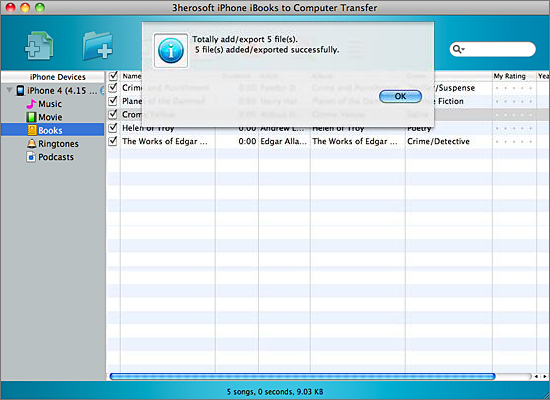

1)Open iTunes, and add PDF files to iTunes library. You can examine all PDF files with iTunes.
2)Connect iPad to computer, and iTunes can auto recognise iPad folder, and iPad data can be associated with iTunes.
3)Click "iPad" icon in the left panel of iTunes, and click "books" option and check all PDF files in iTunes. In the end, press "Sync" button to start syncing PDF between iPad and computer. Just several minutes later, all PDF files are transferred to iPad, and you can view PDF files on iPad.
|
Hot Tags: |
||||








