
Windows Products
- iPod / iPhone Tools
- DVD Cloner Tools
- DVD Creator Tools
- Video Converter Tools
- DVD Ripper Tools
- Audio Tools
- PDF Tools
- Suite Tools
Mac Products
3herosoft DVD Ripper Platinum
Do you want to rip DVD to iPod? Do you know how to rip movie DVD to MPEG4 files for playback on iPod? If you are plagued by the above problems or looking for an extremely easy to use and Professional method to rip DVD to iPod, this guide will be helpful and notable. At first, let us know about 3herosoft DVD Ripper Platinum, which is easy and fast to rip DVD to all sorts of popular video and audio formats. Specially, it is also able to rip encrypted DVD to iPod, iPad, iPhone, PSP formats, such as MPEG4, M4V, etc.
 Rip DVD to AVI, MPEG4, WMV, DivX, MP4, RM, MOV, M4V, 3GP, MKV, FLV
Rip DVD to AVI, MPEG4, WMV, DivX, MP4, RM, MOV, M4V, 3GP, MKV, FLV  Extract audio from DVD to MP3, WMA, WAV, RA, M4A, AAC, AC3, and OGG
Extract audio from DVD to MP3, WMA, WAV, RA, M4A, AAC, AC3, and OGG
 The output files are high compatible with iPod, iPad, iPhone, PSP and Apple TV
The output files are high compatible with iPod, iPad, iPhone, PSP and Apple TV
Have you ever been confused about how to rip movie DVD to video or audio files for multimedia player? In this article, we will show you a step by step guide to complete DVD to MPEG4 files ripping with this DVD Ripper Platinum.
Run 3herosoft DVD Ripper Platinum, and click "Open DVD" button to select a DVD (or DVD Folder, ISO file, IFO file) in the dialog box that opens. Or choose “Add DVD folder..." or "Add IFO files..." option in the "File" top menu to load DVD. The Loaded DVD’s information, such as chapter, title, Duration, etc., will be shown in the file list.
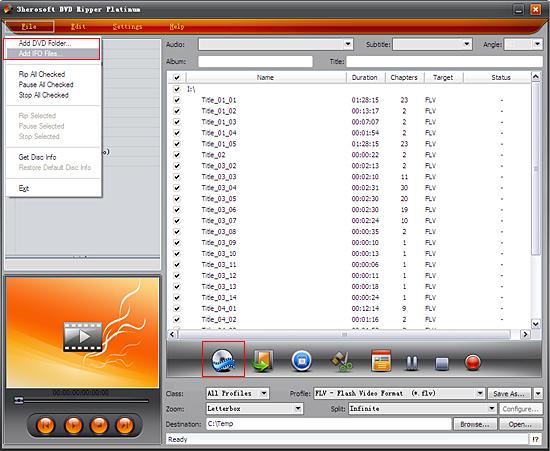
After loading DVD, if the network is connected, click Get Disc info button in the toolbar, or click File>Get Disc Info in the top menu, the software will retrieve loaded DVD information from Web database, and display the information in the file list, such as title name and chapter name.
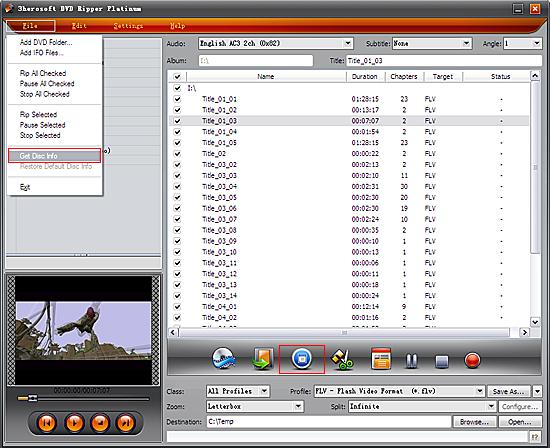

Select "iPod" option in the "Class" ComboBox, and then click "Profile" drop-down button, select "iPod touch MPEG4 (*mp4) output format for selected files in the drop down list that opens.
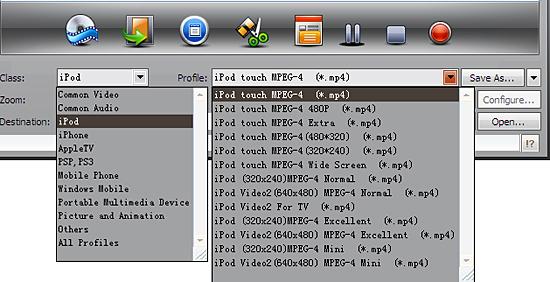

You can edit the info of output files to meet your need, such as Audio, Subtile, Angle, Album and Title. Moreover, To adjust output settings, you can set the detailed parameters of output format in the profile panel of left window.
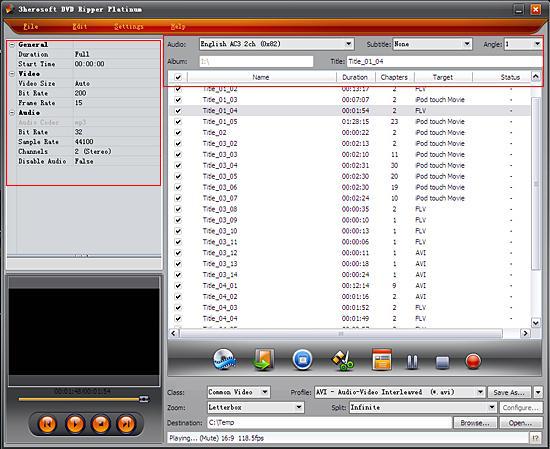

Click "Browse" button to select a destination folder in the dialog box that opens, and click "OK". After finishing the above settings, check the needed file to rip in the file list, click "Start Ripping" button on the toolbar, to start ripping the selected files. You can view the progress of the ripping process from the progress bar at the bottom of the window.
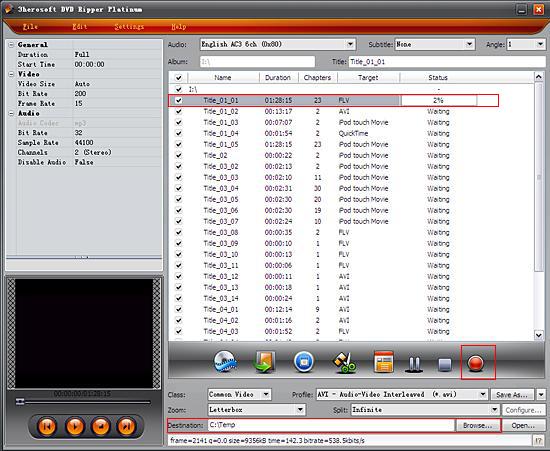

Select a chapter or title in the file list, click "Trim" button in the toolbar to open "Trim" window. You can clip the original video into several parts, then convert and output them separately or as a whole one.Set start point and end point, you get the segment you want to convert and output.
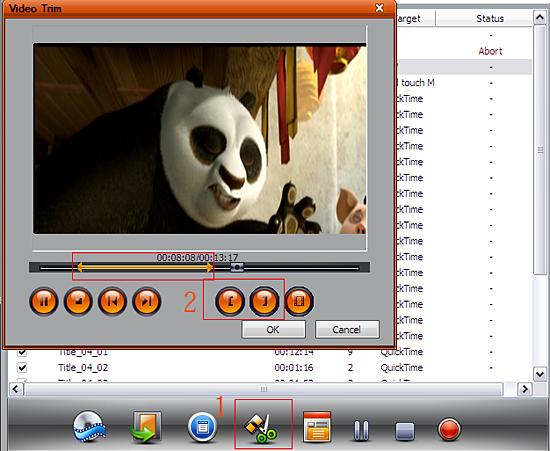
|
Hot Tags: |
||||








