
Windows Products
- iPod / iPhone Tools
- DVD Cloner Tools
- DVD Creator Tools
- Video Converter Tools
- DVD Ripper Tools
- Audio Tools
- PDF Tools
- Suite Tools
Mac Products
3herosoft DVD Audio Ripper for Mac
"Recently, I find many fair-sounding movie theme music, I love them very much so I am looking for a solution of converting my favorite DVD movies' songs to MP3 files, in this way, I can enjoy them on my iPod anytime and anywhere. By the way, my computer is Mac OS ". Actually, it is a quite simple problem. Want to rip DVD audio to MP3 for Mac, firstly, you should look for 3herosoft DVD Audio Ripper for Mac that supports woking on Mac OS and ripping DVD audio to MP3.
 Rip DVD audio and save them as MP3, WMA, WAV, M4A, AAC, AC3, and OGG
Rip DVD audio and save them as MP3, WMA, WAV, M4A, AAC, AC3, and OGG Compatible with iPad, iPod, iPhone, PSP/PS3 and Apple TV
Compatible with iPad, iPod, iPhone, PSP/PS3 and Apple TV Trim any segment and convert in batch mode
Trim any segment and convert in batch mode
Have you ever been confused about how to rip movie DVD to MP3 on Mac? In this article, we will show you a step by step guide to complete DVD to MP3 ripping with this DVD Audio Ripper for Mac.
Download 3herosoft DVD Audio Ripper for Mac and run it. Load your DVD by choosing "Add DVD Folder" in the "File" menu or directly pressing the "Open DVD" button in the main interface, then select your DVD Drive in the pop-up window and press the "Open" button.
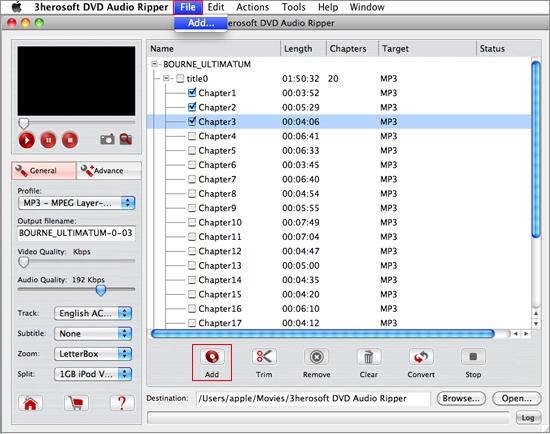

In this screen, you choose "MP3-MPEG-3 Audio (*.mp3)" option by clicking "Profile" drop-down list box to select audio output format. The software allows setting various output formats supported by MP3 players.
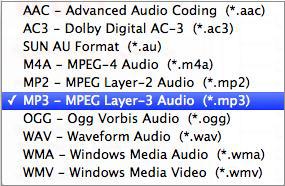

Click "Browse" button to select a destination folder in the dialog box that opens, and click "OK". After finishing the above settings, check the needed file to rip in the file list, click "Start Ripping" button on the toolbar, to start ripping the selected files. You can view the progress of the ripping process from the progress bar at the bottom of the window.
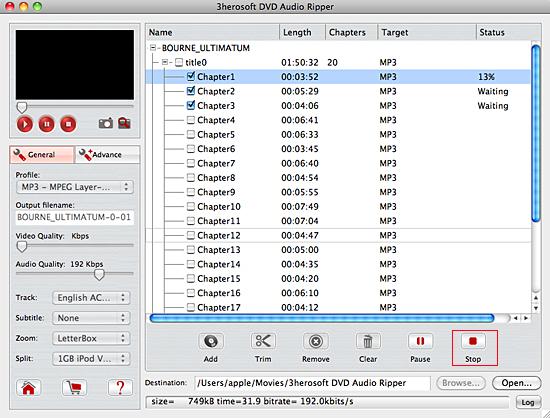

Before converting, you can trim your favorite segments to make a unique video. Select the video, click the "Trim" button on the toolbar and choose the beginning and end of the segment as you wish.
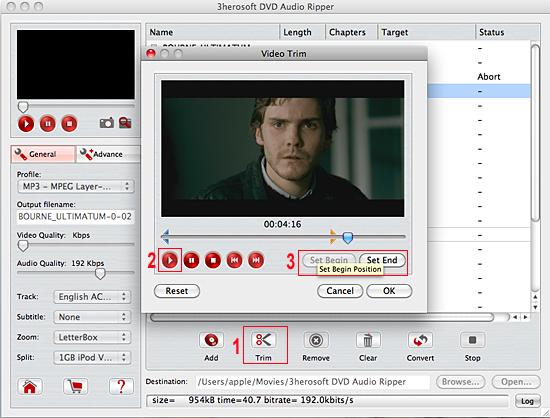
|
Hot Tags: |
||||









