
Windows Products
- iPod / iPhone Tools
- DVD Cloner Tools
- DVD Creator Tools
- Video Converter Tools
- DVD Ripper Tools
- Audio Tools
- PDF Tools
- Suite Tools
Mac Products
3herosoft DVD Ripper for Mac
As we know, AVI format can be played on the majority of computers worldwide, and uses less compression than similar formats such as MPEG and MOV. So ripping your DVD to AVI file format can bring you much more enjoyment with your DVD movies. To rip movie DVD to AVI video files and you can search for 3herosoft DVD Ripper for Mac in Google. This Mac DVD Ripper will be your best assistant to help you rip DVD to AVI files.
 Rip DVD to AVI, rip movie DVD to MP4 video files
Rip DVD to AVI, rip movie DVD to MP4 video files Extract DVDs audio and convert to MP3, WAV, AMR, WMA, M4A, AAC, etc.
Extract DVDs audio and convert to MP3, WAV, AMR, WMA, M4A, AAC, etc.
 Trim any segment and convert in batch mode
Trim any segment and convert in batch mode
Watch DVD movie on your Mac as .avi video files, firstly you should rip movie DVD to AVI video files on Mac, and then copy the converted AVI files onto Mac for replay. And now 3herosoft DVD Ripper for Mac will help you easily rip DVD to AVI video files step by step.
Insert your DVD disc into DVD-ROM and run 3herosoft DVD Ripper for Mac. Click the "Open DVD" button to import the DVD file. Alternatively, you can click "File -> Open DVD..." on the top "File" menu to load the DVD disc. After the DVD disc is imported, there will be a list of DVD chapters/titles showing in the program.
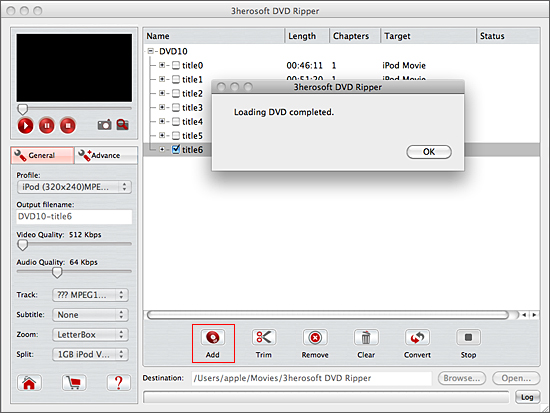

In "General" panel, and click "Profile" drop down list to choose "AVI- Audio-Video Interleaved (*.avi)" option and output .avi video files. The software allows setting various output formats supported by portable devices.
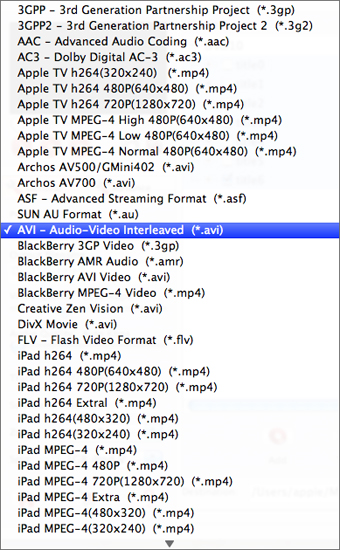

Click "Browse" button to select a destination folder in the dialog box that opens, and click "OK". After finishing the above settings, check the needed file to rip in the file list, click "Convert" button on the toolbar, to rip DVD to AVI video files. You can view the progress of DVD ripping process from the progress bar at the bottom of the window.
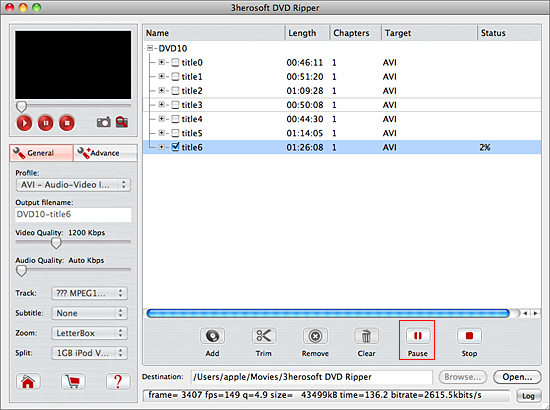

Before converting, you can trim your favorite segments to make a unique video. Select DVD chapters or files, click the "Trim" button on the toolbar and choose the beginning and end of the segment as you wish.
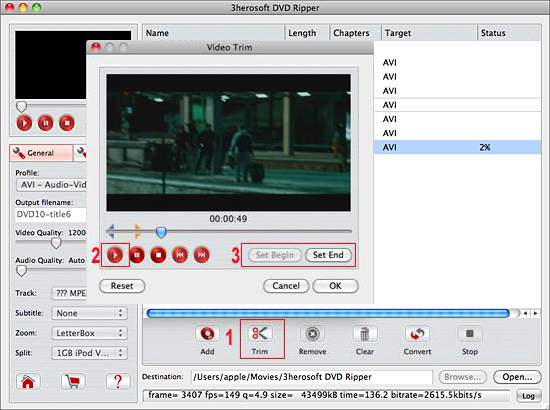
|
Hot Tags: |
||||









