
Windows Products
- iPod / iPhone Tools
- DVD Cloner Tools
- DVD Creator Tools
- Video Converter Tools
- DVD Ripper Tools
- Audio Tools
- PDF Tools
- Suite Tools
Mac Products
3herosoft CD Ripper


Sometimes, you want to backup music CD tracks onto your computer, if so, the music from CD can be played with smart audio player, or manage/edit these music files respectively. Therefore, You can use our product-3herosoft CD Ripper to rip (copy) songs from your CDs to your computer. After that, you can synchronize the songs to a portable music player, burn a mix CD for a party, or play the songs without the hassle of having to find the CD.
 Back up CD track to the target audio on computer
Back up CD track to the target audio on computer  Rip CD to MP3, WAV, WMA, OGG, AAC, AC3, FLAC, M4A
Rip CD to MP3, WAV, WMA, OGG, AAC, AC3, FLAC, M4A
 Edit ID3v1 and ID3v2 tags
Edit ID3v1 and ID3v2 tags
Have you ever been confused about how to back up music CD tracks on computer to play with smart Audio player? In this article, we will show you detailed guide to complete CD to MP3/WMA/AAC ripping with this CD Ripper.
Download 3herosoft CD Ripper and run it. After you insert a music CD into your CD-ROM, this CD Ripper will auto-detect the CD-ROM and list all of music tracks on the interface. And the default targeting format is MP3 for output.
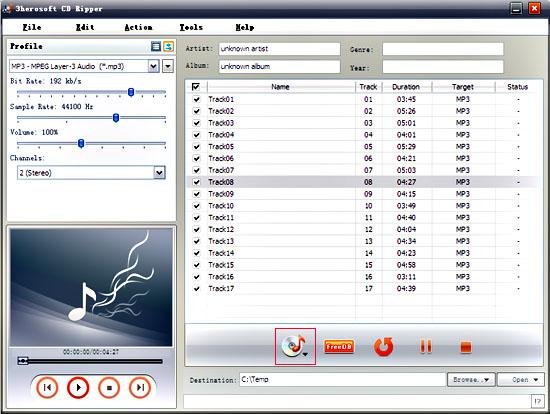
You can select one/several tracks to extract. And for multiple music tracks, it is feasible to set single or different audio profile to rip. Specify audio format in the "Profile" panel.
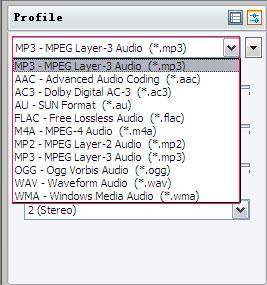

you can edit music info, such as "Artist", "Genre", "Ablum", and "Year" and also read track info from CDDB. Then in the "Destination" frame, click "Browse" button to change the folder for saving. The default output path is "C:\ Temp".
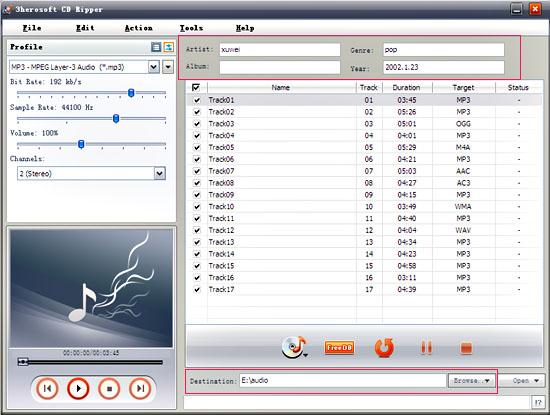

Click the "Rip" button (or open "Action" menu and select "Rip Checked Item") to extract all CD tracks. After CD ripping, you can fast search the ripped audio files by click the button "Open", 3herosoft CD Ripper will open the folder with Windows Explorer for you at once.
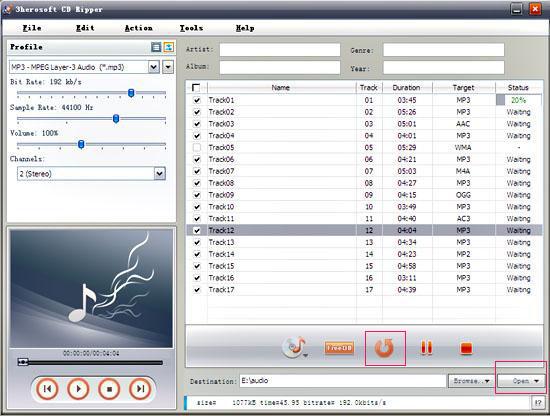
|
Hot Tags: |
||||






