
Windows Products
- iPod / iPhone Tools
- DVD Cloner Tools
- DVD Creator Tools
- Video Converter Tools
- DVD Ripper Tools
- Audio Tools
- PDF Tools
- Suite Tools
Mac Products
3herosoft Audio Maker


Ripping music CDs tracks into MP3 files on computer for backup is easier than ever, thanks to the latest powerful music manager--3herososft Audio Maker. With this software, you can easily get different audio format files and make music clips for ringtone.
It can help you rip music CD tracks to MP3, WAV, WMA, M4A, MP2, AAC, AC3, FLAC, and AU audio for you choosing freely. Besides, the backup music files from music CD can also be edited by other media manager or applied in the movie's post-production. Believe your choice and have a try!
 Convert among popular audio formats such as MP3, WMA, M4A, AAC, etc.
Convert among popular audio formats such as MP3, WMA, M4A, AAC, etc.  Rip music CD tracks to MP3, WAV, WMA, M4A, MP2, AAC, AC3, FLAC, and AU
Rip music CD tracks to MP3, WAV, WMA, M4A, MP2, AAC, AC3, FLAC, and AU
 Burn music CDs from audio and video formats
Burn music CDs from audio and video formats
Have you ever been confused about how to rip music CD to audio files? In this article, we will show you detailed guide to complete music CD to audio files ripping with this 3herosoft Audio Maker.
Launch 3herosoft Audio Maker, and in the main interface, click the “Rip? tab te get the CD Ripper function. Load Music CD by clicking the CD disc icon on the buttom of main interface, or click "Select CD Drive" in the "File" menu.
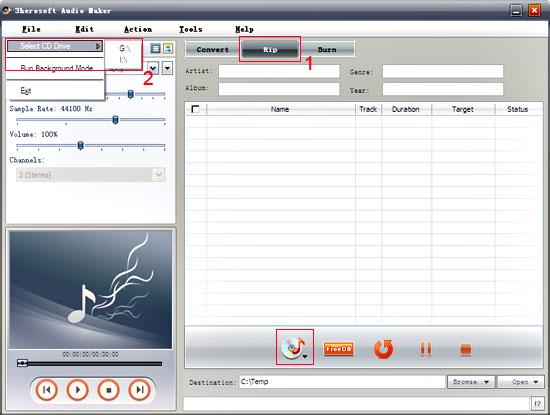

After you load the Music CD, 3herosoft Audio Maker will auto-dectect the CD-ROM and list all of the tracks for you. Then you can specify the target format by selecting "Profile" combo-box for one or several tracks.
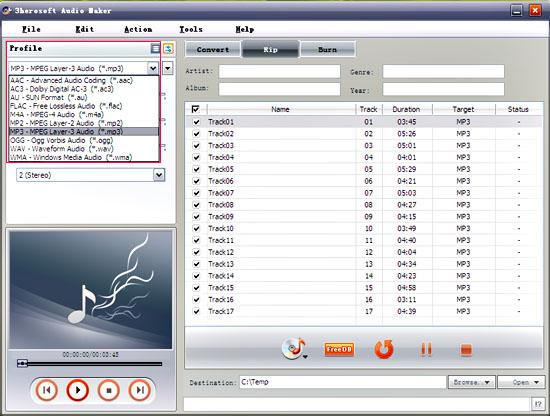

you can edit the album information, such as Artist, Genre, Album and Year. The much better method is reading track info. from CDDB.
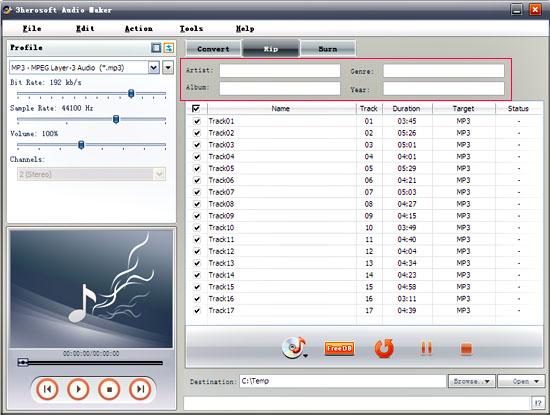

To set the folder that you want to save your target files, you may select the output folder by clicking "Browse? button or directly enter a path in the "Destination" box. "C:\Temp" is set as the default destination folder. After done, just click "Rip" button to start your conversion.
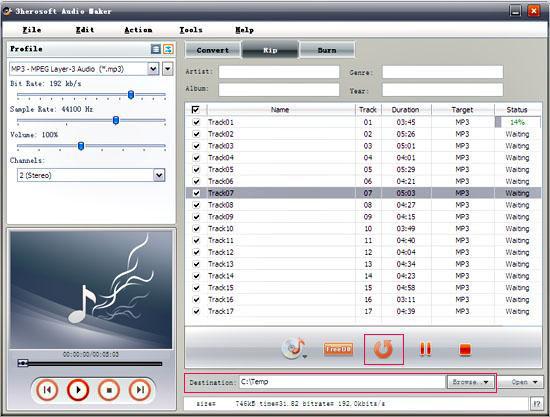
|
Hot Tags: |
||||






