
Windows Products
- iPod / iPhone Tools
- DVD Cloner Tools
- DVD Creator Tools
- Video Converter Tools
- DVD Ripper Tools
- Audio Tools
- PDF Tools
- Suite Tools
Mac Products
3herosoft iPad to Computer Transfer for Mac
When you use Mac computer with new OS X Lion (10.7) and want to open iPad device with Finder on Mac. Easily look through the files and data of device itself, also backup or store any files as portable disk. Search for 3herosoft iPad to computer transfer for Mac on Google, you will learn more details on how to easily open those device with Finder. It will allow you to use iPad as hard drive on Mac.
 Open iPad with Finder on Mac computer
Open iPad with Finder on Mac computer  Use iPad as hard drive on Mac
Use iPad as hard drive on Mac Support the updated Mac OS x 10.3-10.7
Support the updated Mac OS x 10.3-10.7
Have you confused that how to easily open iPad device with Finder app on Mac computer, easily copy, manage, move, edit files/data with storage function of those portable devices. Here I will strong recommend 3herosoft iPad to Mac Transfer program and it will allow you to use iPad as a useful portable devices. Refer to the following article and learn more:
Part 1: Mac users with OS X 10.6 or below
Directly use iPad as hard drive and open it with 3herosoft iPad to Computer Transfer for Mac software. Connect iPad to Mac computer, you will see all iPad folders are listed in the interface, click"File" tab in the top menu and choose "Open with Finder" option to open iPad library. You can easily use iPad as hard drive on Mac. See the below illustration in step 3:
Part 2: Mac users with OS X Lion (10.7)
1) Mac computer with OS X 10.7
2) OSXfuse tool
3) 3herosoft iPad to Mac Transfer
Free download this OSXfuse tool from our website(http://www.3herosoft.com/downloads/OSXFUSE-2.3.9.dmg) and you will see the app icon in the desktop, double click to install this OSXfuse tool we offer online for free.
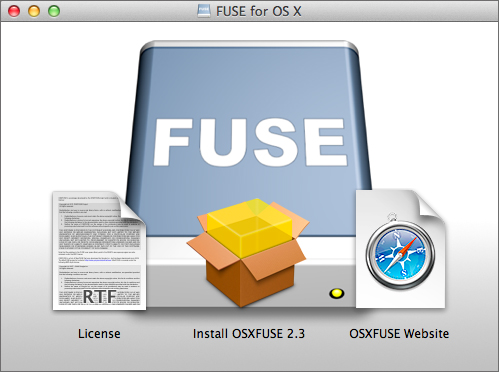
During the process of this OSXfuse installation, focus on the fourth step of installation Type, there are three package name, "OSXFUSE Core", "OSXFUSE Preference Pane" and "MacFUSE Compatibility Layer". Check all of them and press "Continue" button start the next full installation.
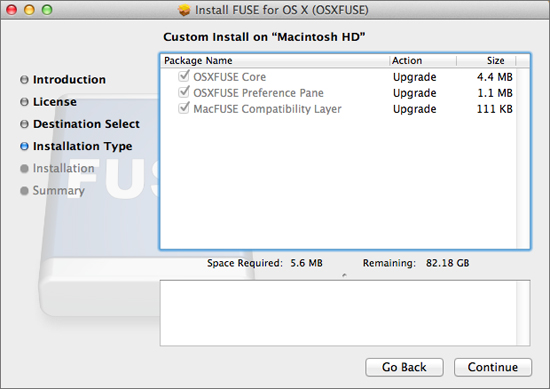
Free download 3herosoft iPad to Computer Transfer for Mac program and launch it, once you connect iPad device to Mac computer, you will see all device info and library folder are listed in the interface. In the too menu toolbar, click "File" and in the drop-down list, choose the "Open with Finder" option to use iPad as portable device, you can check, move, manage any data or files in Apple device itself.
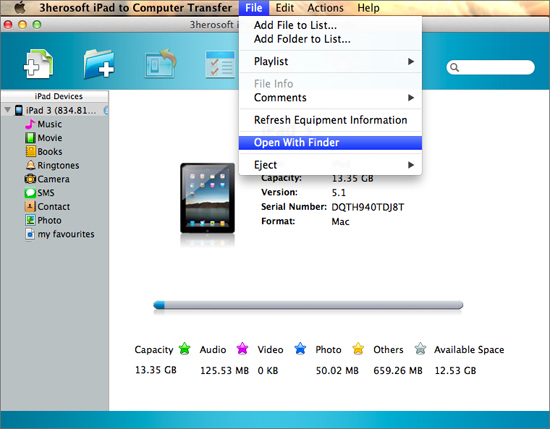
|
Hot Tags: |
||||








