
Windows Products
- iPod / iPhone Tools
-
- iPod to Computer Transfer

- iPad to Computer Transfer

- iPhone to Computer Transfer

- iPhone Ringtone Maker

- iPhone SMS Transfer
- iPhone Contact Transfer
- iPhone Call List Transfer
- iPhone iBooks Transfer
- iPhone Photo Transfer
- iPod Mate
- iPhone Mate
- iPad Mate

- DVD to iPod Converter
- DVD to iPhone Converter
- DVD to iPad Converter

- iPod Movie Converter
- iPhone Video Converter
- iPad Video Converter

- iPod to Computer Transfer
- DVD Cloner Tools
- DVD Creator Tools
- Video Converter Tools
-
- Video Converter

- iPod Movie Converter
- iPhone Video Converter
- iPad Video Converter

- Apple TV Video Converter
- Video to Audio Converter
- AVI MPEG Converter
- MP4 Video Converter
- PS3 Video Converter
- PSP Video Converter
- WMV Video Converter
- 3GP Video Converter
- FLV Converter
- MOV Converter
- RM Converter
- Zune Video Converter
- BlackBerry Video Converter
- Mobile Phone Video Converter
- Video Converter
- DVD Ripper Tools
-
- DVD Ripper Platinum

- DVD to iPod Converter
- DVD to iPhone Converter
- DVD to iPad Converter

- DVD to Apple TV Converter
- DVD Audio Ripper
- DVD to MP4 Converter
- DVD to PS3 Converter
- DVD to PSP Converter
- DVD to WMV Converter
- DVD to 3GP Converter
- DVD to AVI Converter
- DVD to DivX Converter
- DVD to Pocket PC Ripper
- DVD to Zune Converter
- DVD to BlackBerry Converter
- DVD to Mobile Phone Converter
- DVD Ripper
- DVD Ripper Platinum
- Audio Tools
- PDF Tools
- Suite Tools
-
- Media Toolkit Ultimate

- DVD Ripper Platinum Suite
- DVD Maker Suite
- iPod Mate
- iPhone Mate
- iPad Mate

- DVD to iPod Suite
- DVD to iPhone Suite
- DVD to iPad Suite

- DVD to Apple TV Suite
- DVD to Audio Suite
- DVD to MP4 Suite
- DVD to AVI Suite
- DVD to PS3 Suite
- DVD to PSP Suite
- DVD to WMV Suite
- DVD to 3GP Suite
- DVD to Zune Suite
- DVD to BlackBerry Suite
- DVD to Mobile Phone Suite
- Media Toolkit Ultimate
Mac Products
- iPod / iPhone Tools
-
- iPod to Computer Transfer

- iPhone to Computer Transfer

- iPad to Computer Transfer

- iPhone Ringtone Maker

- iPhone SMS Transfer
- iPhone Contact Transfer
- iPhone Call List Transfer
- iPhone iBooks Transfer
- iPhone Photo Transfer
- iPod Mate for Mac
- iPhone Mate for Mac
- iPad Mate for Mac
- DVD to iPod Converter for Mac
- DVD to iPhone Converter for Mac
- DVD to iPad Converter for Mac
- iPod Video Converter for Mac
- iPhone Video Converter for Mac
- iPad Video Converter for Mac
- iPod to Computer Transfer
- DVD Cloner / Creator Tools
- Video Converter Tools
-
- Video Converter for Mac
- iPod Video Converter for Mac
- iPhone Video Converter for Mac
- iPad Video Converter for Mac

- Apple TV Video Converter for Mac
- Video to Audio Converter for Mac
- MP4 Converter for Mac
- FLV Converter for Mac
- PSP Video Converter for Mac
- BlackBerry Converter for Mac
- Mobile Phone Converter for Mac
- DVD Ripper Tools
- PDF Tools
- Suite Tools
-
- Mac DVD Toolkit

- DVD Ripper Suite for Mac
- DVD Maker Suite for Mac
- iPod Mate for Mac
- iPhone Mate for Mac
- iPad Mate for Mac

- DVD to iPod Suite for Mac
- DVD to iPhone Suite for Mac
- DVD to iPad Suite for Mac

- DVD to Apple TV Suite for Mac
- DVD to Audio Suite for Mac
- DVD to MP4 Suite for Mac
- DVD to FLV Suite for Mac
- DVD to PSP Suite for Mac
- DVD to BlackBerry Suite for Mac
- DVD to Mobile Phone Suite Mac
- Mac DVD Toolkit
3herosoft iPhone to Computer Transfer for Mac
"I have my favorite videos only in my iPhone because of my Mac hard driver crash. I want to get them back to iTunes on my new Mac. Does anyone know what tool can transfer iPhone videos to iTunes on Mac?" Want to transfer you iPhone videos to iTunes library on Mac? As iTunes keeps us from transferring files from devices and all you need is a 3rd-party iPhone to iTunes transfer software for Mac OS. And I would like to recommend 3herosoft iPhone to Computer Transfer for Mac.
 Transfer music/video/podcast/photo between all sorts of iPod/iPhone and Mac
Transfer music/video/podcast/photo between all sorts of iPod/iPhone and Mac  Transfer, copy media files from iPod/iPhone to iTunes
Transfer, copy media files from iPod/iPhone to iTunes  Support all Mac OS, iPods, iPhone, even iOS 5 and iTunes 10.6
Support all Mac OS, iPods, iPhone, even iOS 5 and iTunes 10.6
You probably will find that iPhone to Computer Transfer for Mac software is a highly recommended tool that helps you transfer videos from iPhone to iTunes, which's convenient and fast-following interface, enables you to sync any kinds of files between iPhone/iPod and iTunes.
Run iPhone to Computer Transfer for Mac software and connect your iPhone to Mac. Then you can see your all information about iPhone device, such as Type, Capacity, Version, Serial Number and Format, will be shown on the main interface. And in the iPhone list you can also notice all iPhone library folders including music, movie, photo, etc. Buy this iPhone videos to Mac Transfer and get the full version.
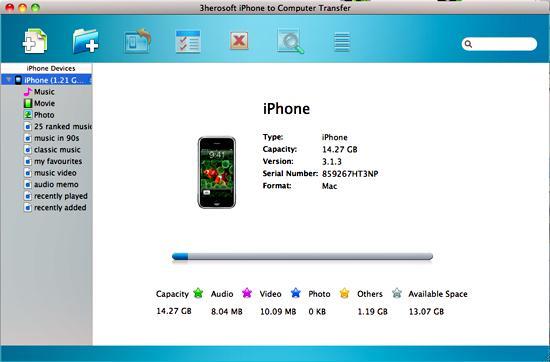

1)Open the library/playlist that you want to transfer. All these files are shown in file browser.
2)Check iPhone videos you want to transfer and check them. Besides video files, it also can be photo, songs, podcast or TV program for exporting to iTunes.
3)Choose the "Export->Export to iTunes" option or directly click the "Add checked files to iTunes library" button to move iPhone videos to iTunes library.
Before you transfer iPhone video, please make sure you have already installed the iTunes successfully on your Mac computer. (the latest updated iTunes 10.6 supported)
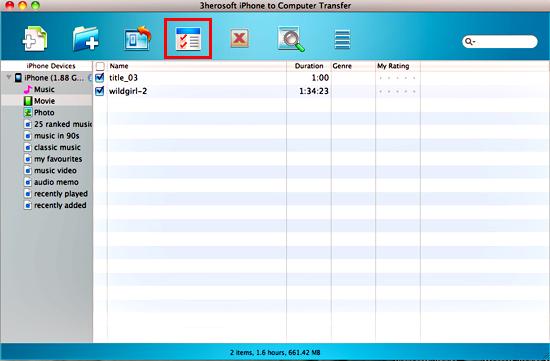

After a few minutes, the video you select can be transferred successfully from iPhone to iTunes library. What's more, the iTunes can create a new playlist folder named "My playlist" to save these videos.
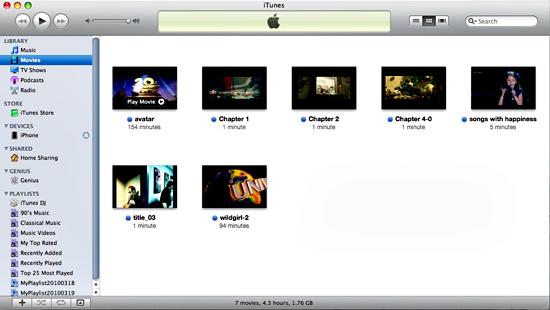
|
Hot Tags: |
||||







