
Windows Products
- iPod / iPhone Tools
- DVD Cloner Tools
- DVD Creator Tools
- Video Converter Tools
- DVD Ripper Tools
- Audio Tools
- PDF Tools
- Suite Tools
Mac Products
3herosoft Mobile Phone Video Converter
"Help! I want to put my favourite music to my cell phone as the ringtone, but I found the music format is not supported by my cell phone, so I want to konw what can I do now? Anyone can provides me a software that can help me make ringtone for my cell phone? Thanks a lot!" Yes, you really need one professional utility for help. And 3herosoft Mobile Phone Video Converter can let you easily convert any video or audio files to the right formats that can be saved as ringtone of different types of cell phone, such as Motorola, Nokia, Samsung, Philips, and much more.
 Convert any video to AVI, DivX, MP4, MPEG-4 AVC, WMV, XviD, and 3GP
Convert any video to AVI, DivX, MP4, MPEG-4 AVC, WMV, XviD, and 3GP  Rip audio file from a video then convert it into M4A, MP3, OGG, WAV or WMA
Rip audio file from a video then convert it into M4A, MP3, OGG, WAV or WMA  High compatible with iPhone, BlackBerry, Mobile Phone, Zune, iPod, PSP
High compatible with iPhone, BlackBerry, Mobile Phone, Zune, iPod, PSP
In this article, you'll know 3herosoft Mobile Phone Video Converter as the professional mobile video converter software, can not only help you make ringtone for various cell phones, but also convert video and audio files you like to other popular mobile devices, including load XviD to PSP, and so on.
Firstly run 3herosoft Mobile Phone Video Converter, in the interface, click "Add" button to find video or audio files on your computer, then select the video files and press the "Open" button on the pop-up combox.
Tips: you can also load video from computer by choosing "Add..." or "Add DirectShow files" in the "File" menu.
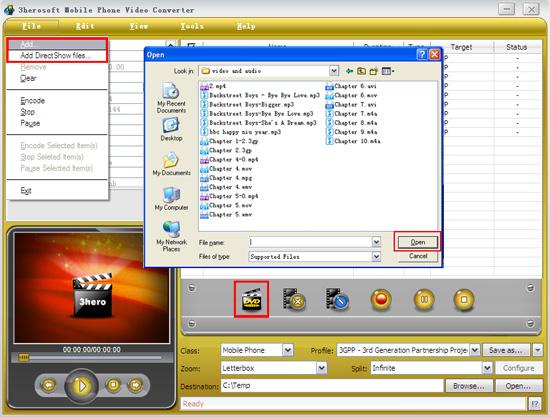

In "Profile" drop down list box, you may select output format "MP3-MPEG Layer-3 Audio(*.mp3)". Or click the "Class" and choose "Common Audio" option then you can fast and easily select audio format "MP3-MPEG Layer-3 Audio(*.mp3)" in "Profile" Combox for converting.
Tips: After selecting certain output format, the left column will show its general standard. By clicking certain settings such as "Start Time", "Video Size", "Video/Audio Bit rate" and so on, you may set it.
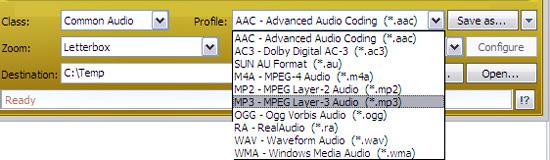

Click "Browse" button to choose destination folder for saving output files. After choosing the format, you only need to press "Convert" button on the toolbar to complete the task.
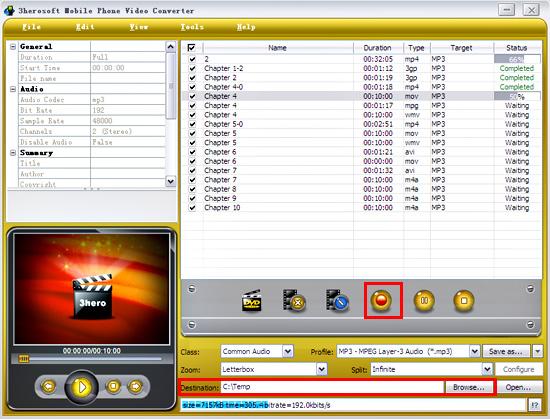
|
Hot Tags: |
||||








