
Windows Products
- iPod / iPhone Tools
- DVD Cloner Tools
- DVD Creator Tools
- Video Converter Tools
- DVD Ripper Tools
- Audio Tools
- PDF Tools
- Suite Tools
Mac Products
3herosoft DVD Creator for Mac
"How can I burn VOB files to DVD on Mac OS? Is there any useful tool for me to burn a VOB file to DVD disc on Mac?" Well, you want to burn VOB files to DVD on Mac OS, a helpful Mac DVD burner could do you this favor. 3herosoft DVD Creator for Mac is a specially designed Mac DVD creating application which could help you burn VOB files to DVD on Mac OS. It supports all kinds of regular formats video burning, so that you could burn video any format you want to DVD movie.
 Create DVD from AVI, MPEG, WMV, DivX, MKV, MP4, or H.264/AVC
Create DVD from AVI, MPEG, WMV, DivX, MKV, MP4, or H.264/AVC Burn videos to DVD foler or ISO file on Mac
Burn videos to DVD foler or ISO file on Mac Create DVD with custom menu, audio tracks, subtitles and video edit
Create DVD with custom menu, audio tracks, subtitles and video edit
In this article, 3herosoft DVD Creator for Mac will help burn VOB video file to DVD. You should download this DVD Creator for Mac and open the .dmg file for running the program. Here you will learn how to create DVD from VOB.
Run 3herosoft DVD Creator for Mac and click "Add Video File" button on the toolbar or click "File > Add Video File(s)? option from the main menu to load the VOB video files you want to burn. Or directly dragging files into 3herosoft DVD Creator for Mac inferface.
Tip: Click "File > Add Video Folder?/strong>" option from the main menu or press "Add Video Folder" to choose a folder and load all the VOB video files in this folder into the file list.

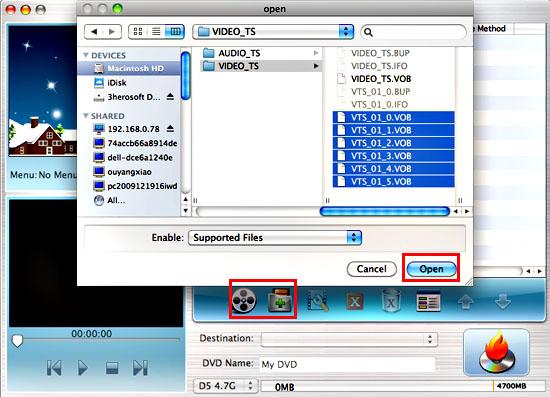

Insert an empty DVD disc, and choose the disc you insert from the "Destination" drop-down list for OK. And enter a name in the "DVD Name" textbox as the output DVD name.
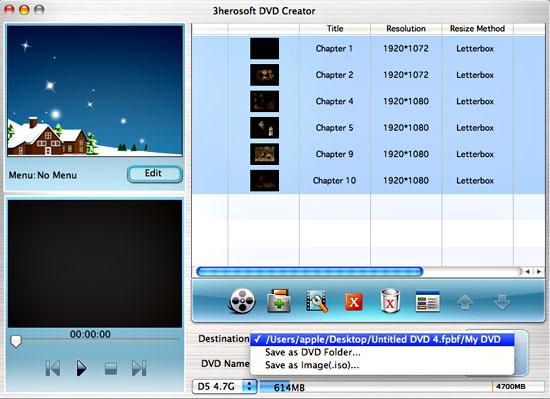

This DVD Creator for Mac can burn your video to DVD, DVD folder and even ISO file, so select the necessary options for your video burning, and then press the "Start" button to burn VOB video file to DVD on Mac OS. If burn the VOB video to a DVD disc, make sure you have a DVD-RW drive on your Mac.
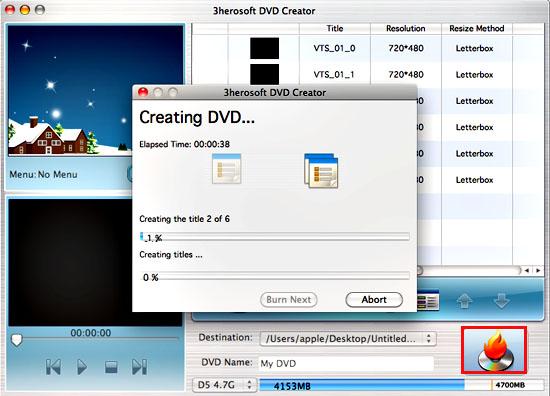
|
Hot Tags: |
||||









