
Windows Products
- iPod / iPhone Tools
- DVD Cloner Tools
- DVD Creator Tools
- Video Converter Tools
- DVD Ripper Tools
- Audio Tools
- PDF Tools
- Suite Tools
Mac Products
3herosoft iPad Video Converter
I've got a chunk of YouTube videos and stored them on my computer. Some of them are FLV formats. All of these YouTube videos couldn't be played back on my new iPad. Now I'm looking for iPad Video Converter that converts YouTube to iPad supported video formats. Finally I picked a YouTube to iPad converter tool called 3herosoft iPad Video Converter. It just takes a few mouse clicks to convert YouTube to MP4 files using this YouTube to iPad Converter software.
 Convert AVI, MPEG, WMV, DivX, MOV, RM, VOB to iPad H.264/MPEG4/MOV
Convert AVI, MPEG, WMV, DivX, MOV, RM, VOB to iPad H.264/MPEG4/MOV  Convert video and audio files to iPad music MP3, M4A, WAV
Convert video and audio files to iPad music MP3, M4A, WAV  Multi-thread conversion and batch process
Multi-thread conversion and batch process
Have you ever been confused about how to convert YouTube video files to iPad MP4? In this article, we will show you a step by step guide to complete the YouTube (*.flv) to MP4 conversion with this iPad Video Converter.
Install and launch 3herosoft iPad Video Converter. Directly click "Add" button on toolbar to search YouTube video files on your computer, then select the YouTube video files and press the "Open" button to load files into this software.
Tips: you can load FLV video from computer by choosing "Add..." or "Add DirectShow files" in the "File" menu.
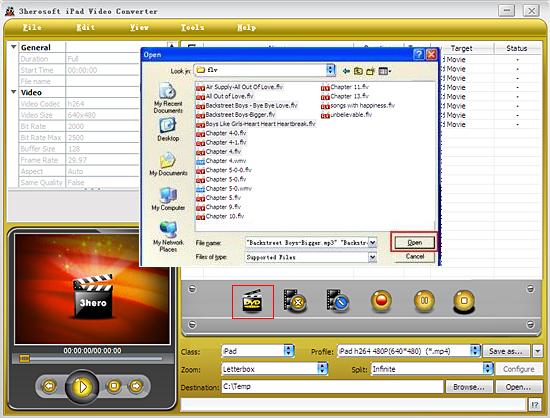

In "Profile" drop down list box, you may select output format "iPad MPEG-4 (*.mp4)". Or click the "Class" and choose "iPad" option then you can fast and easily select iPad video format "*.mp4" in "Profile" Comb Box for converting.
Tips: After selecting certain output format, the left column will show its general standard. By clicking certain settings such as "Start Time", "Video Size", "Video/Audio Bit rate" and so on, you may set it.
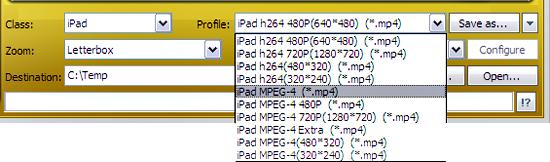

Click "Browse" button in setting panel, select a destination folder in the dialog box to save your intended converting files, and click OK. And then select the title or chapter you want to convert and start conversion by clicking red button.
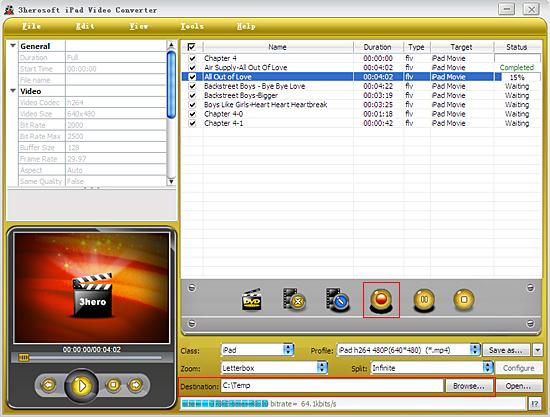
|
Hot Tags: |
||||








