
Windows Products
- iPod / iPhone Tools
- DVD Cloner Tools
- DVD Creator Tools
- Video Converter Tools
- DVD Ripper Tools
- Audio Tools
- PDF Tools
- Suite Tools
Mac Products
3herosoft Video to Audio Converter
Come across a piece of music which is right your favorite style in a WMV video, and couldn't Google it without any detail, what should we do? The best solution is taking this WMV to MP3 Converter. It is a pretty good software for Mac users to convert video format, fast with good quality. No matter you convert a whole WMV file, or some segments of WMV file to MP3, 3herosoft Video to Audio Converter can also do it, and it can also remove the blank edges of WMV and adjust the WMV effect in your opinion.
 Extract audios from various videos like AVI, MKV, MPEG-2 TS, MP4, WMV
Extract audios from various videos like AVI, MKV, MPEG-2 TS, MP4, WMV Convert among popular audio formats: MP3 to WAV, AMR to MP3
Convert among popular audio formats: MP3 to WAV, AMR to MP3 Extract and convert audio segment from video for making ringtone
Extract and convert audio segment from video for making ringtone
Have you ever been confused about how to extract WMV video files to audio (*.mp3)? In this article, we will show you a step by step guide to complete the WMV to MP3 conversion by this Video to Audio Converter.
Install and launch 3herosoft Video to Audio Converter. Directly click "Add" button on toolbar to search WMV video files on your computer, then select the WMV video files and press the "Open" button to load files into this software.
Tips: you can also load video from computer by choosing "Add..." or "Add DirectShow files" in the "File" menu.


In "Profile" drop down list box, you may select output format "MP3-MPEG Layer-3 Audio (*.mp3)". Or click the "Class" and choose "Common Audio" option then you can fast and easily select audio format "*.mp3" in "Profile" Combox for converting.
Tips: After selecting certain output format, the left column will show its general standard. By clicking certain settings such as "Start Time", "Video Size", "Video/Audio Bit rate" and so on, you may set it.
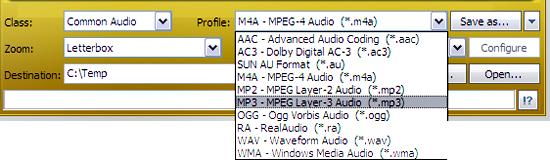

Click "Browse" button in setting panel, select a destination folder in the dialog box to save your intended converting files, and click OK. And then select the title or chapter you want to convert and start conversion by clicking red button.
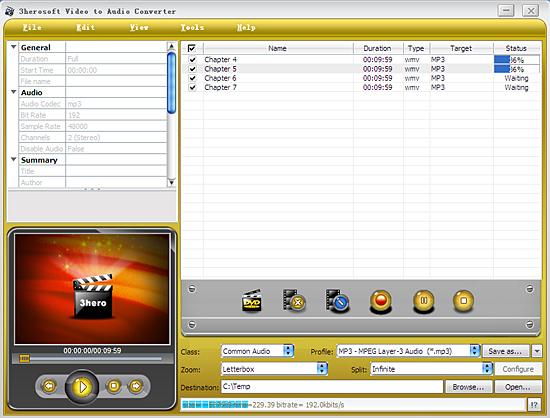
|
Hot Tags: |
||||








