
Windows Products
- iPod / iPhone Tools
- DVD Cloner Tools
- DVD Creator Tools
- Video Converter Tools
- DVD Ripper Tools
- Audio Tools
- PDF Tools
- Suite Tools
Mac Products
3herosoft MP4 Video Converter for Mac
VOB means DVD Video Object, vob files are DVD movie disks' key files, including the actual data of the film. However, these VOB files are very large, generally about a VOB file more than 1GB. There are four to five such VOB files in a DVD disk, therefore converting VOB to MP4 is always needed for you to transfer the movies to other hard devices! 3herosoft MP4 Converter for Mac brings Mac users a powerful Mac MP4 converter to convert almost all video files like M4V, QuickTime, VOB to MP4, MPEG-4, H.264/AVC, XviD.
 Convert any video format to MPEG-4, AVC/HD, XviD(AVI), MP4, etc
Convert any video format to MPEG-4, AVC/HD, XviD(AVI), MP4, etc Extract M4A, AAC or MP3 audio from popular audio/video formats
Extract M4A, AAC or MP3 audio from popular audio/video formats Convert video/audio for iPod, iPod touch, iPhone, Apple TV, PSP, PS3, etc
Convert video/audio for iPod, iPod touch, iPhone, Apple TV, PSP, PS3, etc
The following will show you a step by step guides to complete VOB to MP4 format conversion on Mac. Before doing this video conversion, you need to download Intel version or PowerPC version of 3herosoft MP4 Converter for Mac and run it on your Mac computer.
Click "Add" button on the toolbar or "File > Add" to load VOB files from your Mac, then select the video files and press the "Open" button to load files into this software.

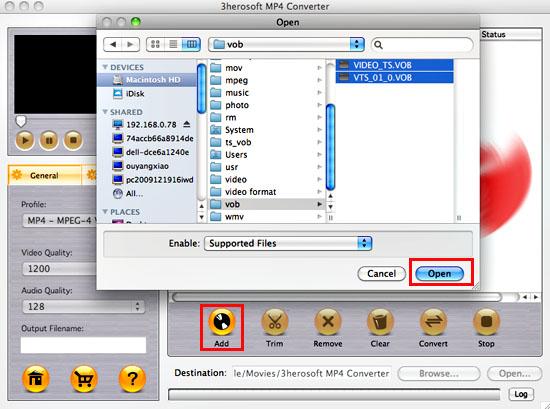

Choose the file you want to convert, click "Profile" drop-down button at the left side of the main interface to choose the formats you need, the software allows setting different output formats according to different files.
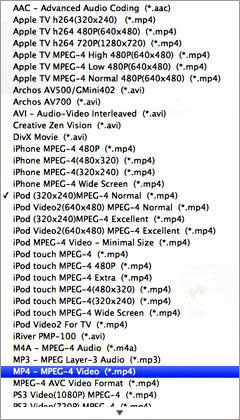

Clicking the "Browse..." button or directly enter a path in "Destination" drop down list box, select the title or chapter you want to convert and start conversion by clicking "convert" button.
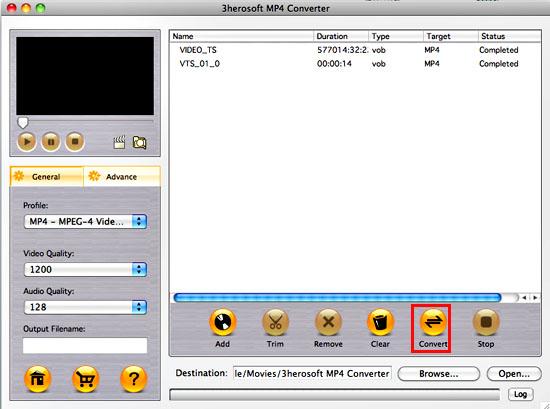

1)Define the output profile list
You can define the output profile list to show only the most commonly used formats. Click "Custom..." in "Profile" drop-down list, check the formats you want to list in "Profile" pop-up window. Close the window and you will save much time in finding them in the whole list.
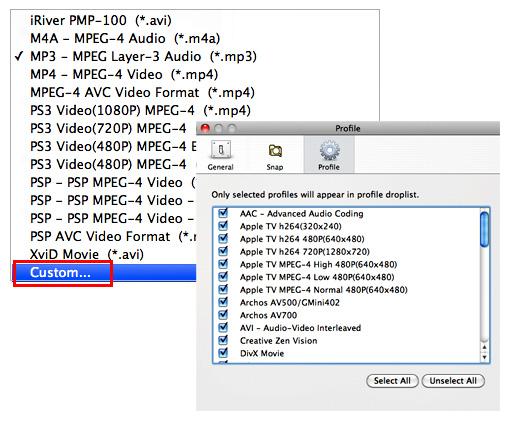

Before converting, you can trim your favorite segments to make a unique video. Select the video, click the "Trim" button on the toolbar and choose the beginning and end of the segment as you wish.
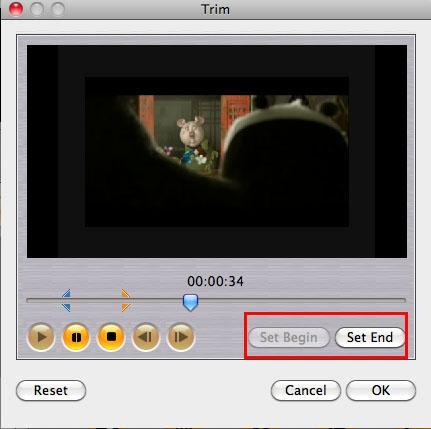

You are capable to make a stylish album using the snapshots taken from the video with this software. Click "Snapshot" button at the left top of the main interface to take snapshot when playing the video and save as BMP, click "Open Snapshot Folder" to check the snapshot. You can also define the destination in your hard disk to save the snapshots at "Snap" tab in "3herosoft MP4 Converter for Mac> Preferences".
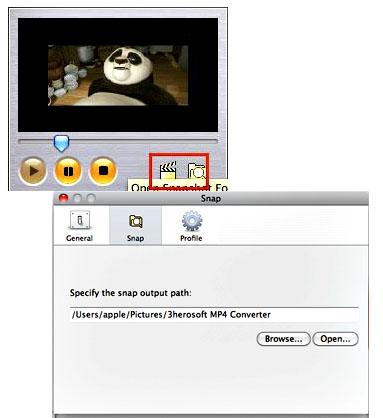
|
Hot Tags: |
||||









