
Windows Products
- iPod / iPhone Tools
- DVD Cloner Tools
- DVD Creator Tools
- Video Converter Tools
- DVD Ripper Tools
- Audio Tools
- PDF Tools
- Suite Tools
Mac Products
3herosoft iPhone Video Converter
"Recently I got a wonderful iPhone 3G from my friend, and watching movie do not be limited by place and time for me from now on. But I can't put video or movie that dolwnload from Internet on my new iPhone. So now I have to need a third party program to help me out of this trouble." For your question, I am lucky to recommend our product--3herosoft iPhone Video Converter that can easily convert all popular video to MP4 or H.264 files and put video on your iPhone.
 Convert AVI, MPEG, WMV, DivX, RM, MOV, RMVB, MP4 to iPhone MP4, H.264
Convert AVI, MPEG, WMV, DivX, RM, MOV, RMVB, MP4 to iPhone MP4, H.264 Convert audios like WMA, WAV, M4A, AAC to iPhone music MP3
Convert audios like WMA, WAV, M4A, AAC to iPhone music MP3 Rip iPhone music MP3 from videos such as AVI, FLV, WMV, MP4, MOV
Rip iPhone music MP3 from videos such as AVI, FLV, WMV, MP4, MOV
3herosoft iPhone Video Converter is all-in-one software for converting video to iPhone (3G). Being powerful but easy to use, it enables you to convert all popular video files, such as AVI, MPEG, RM, WMV, MOV, MP4, VOB, DivX, XviD, FLV, ect. to MPEG 4 and H.264 video that can be playable on iPhone. Follow this guide step by step and learn how to convert video to your iPhone.
Run 3herosoft iPhone Video Converter software and load your video from computer.
1) In the "File" menu choose "Add" or "Add DirectShow files" option to load video files.
2)Click "Add" button and select video files on computer, then press "Open" button for loading files.
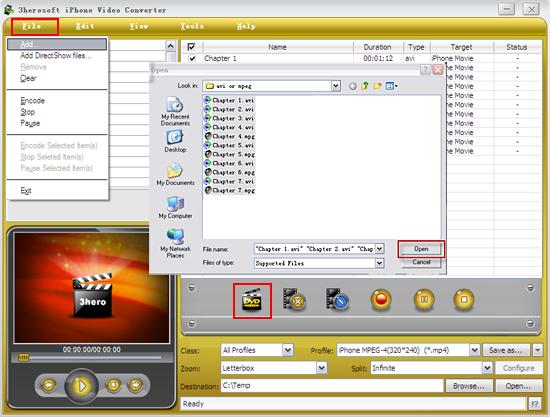

In "Profile" drop down list box, you may select output format *.mp4". Or search exact profile by "Class->iPhone" and select output format in "Profile" list.
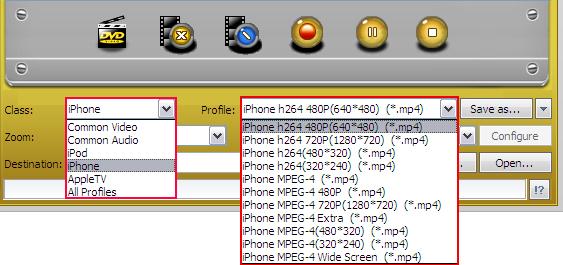

After you set the saving destination on your computer by clicking "Browse" button, select files or chapters you want to convert and start conversion by clicking red button.
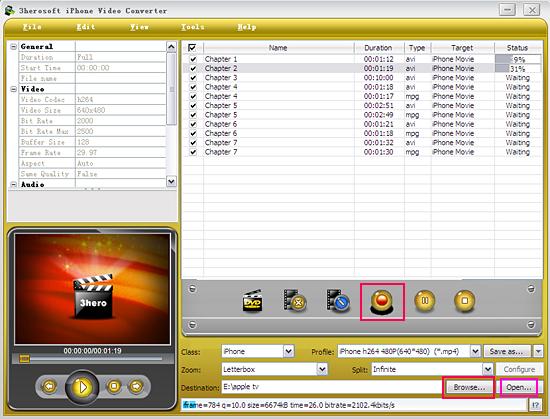

And then you will get targeted format's files that are ready to be put on your iPhone. But how do you put the video files you ripped on iPhone? The way is as follows:
(1) Please click "Open" button (as picture shows above) after the conversion is completed.
(2) Find the converted file in the destination folder and pull it to your iTunes.
(3) Drag the file onto the iPhone logo in the iTunes and then release the mouse when "+" appears around the cursor. The file will be transferred to iPhone automatically.
Finally, you are able to enjoy your favourite movies on your iPhone breezily!
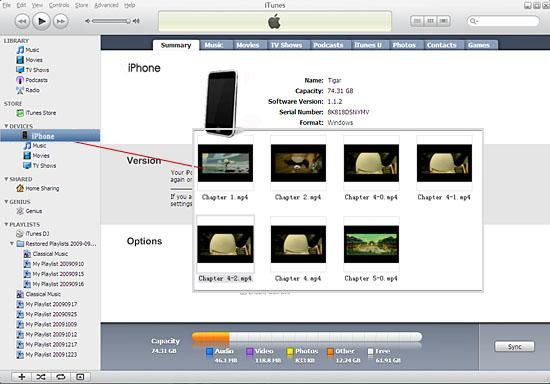

Without using iTunes, you can also achieve to transfer these converted files to iPhone successfully with our product--3herosoft iPhone to Computer Transfer.
It's wonderful and cool, with the assistance of 3herosoft iPhone Video Converter, an iPod MP4 Converter, easy to use, fast in speed, excellent in quality and reasonable in price. you can fast and easily convert video movie to iPhone, convert video file to iPhone, and rip movie to iPhone.
|
Hot Tags: |
||||








