
Windows Products
- iPod / iPhone Tools
- DVD Cloner Tools
- DVD Creator Tools
- Video Converter Tools
- DVD Ripper Tools
- Audio Tools
- PDF Tools
- Suite Tools
Mac Products
3herosoft iPad Video Converter
iPad is a tablet computer developed by Apple Inc. It is similar in functionality to the iPhone and iPod touch, and it can also be used as a media player. 3herosoft iPad Video Converter is innovative iPad video converting software. It converts video to iPad with super-fast speed and perfect output quality. Various video format is supported, SD video like MOV, AVI, 3GP, MKV, FLV, etc. and HD video like TS, AVCHD, H.264 etc. can all be converted to iPad MP4 video format.
 Convert AVI, MPEG, WMV, DivX, MOV, RM, VOB to iPad H.264/MPEG4/MOV
Convert AVI, MPEG, WMV, DivX, MOV, RM, VOB to iPad H.264/MPEG4/MOV  Convert video and audio files to iPad music MP3, M4A, WAV
Convert video and audio files to iPad music MP3, M4A, WAV  Multi-thread conversion and batch process
Multi-thread conversion and batch process
Have you ever been confused about how to convert video files to iPad MP4? In this article, we will show you a step by step guide to complete the video to MP4 conversion with this iPad Video Converter.
Install and launch 3herosoft iPad Video Converter. Directly click "Add" button on toolbar to search video files on your computer, then select the video files and press the "Open" button to load files into this software.
Tips: you can also load video from computer by choosing "Add..." or "Add DirectShow files" in the "File" menu.
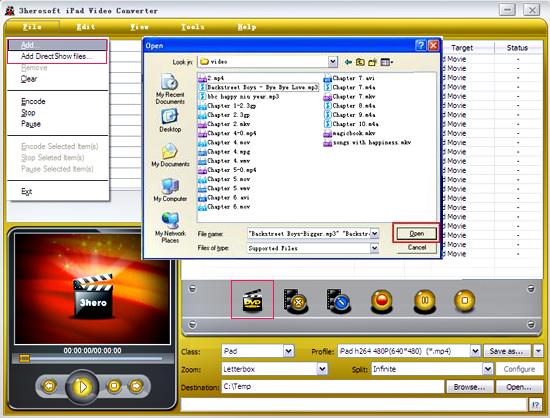

In "Profile" drop down list box, you may select output format "iPad MPEG-4 (*.mp4)". Or click the "Class" and choose "iPad" option then you can fast and easily select iPad video format "*.mp4" in "Profile" Combox for converting.
Tips: After selecting certain output format, the left column will show its general standard. By clicking certain settings such as "Start Time", "Video Size", "Video/Audio Bit rate" and so on, you may set it.
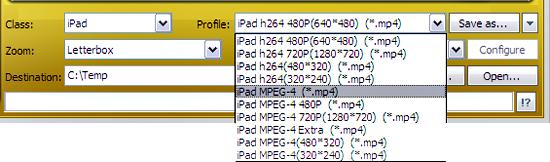

Click "Browse" button in setting panel, select a destination folder in the dialog box to save your intended converting files, and click OK. And then select the title or chapter you want to convert and start conversion by clicking red button.
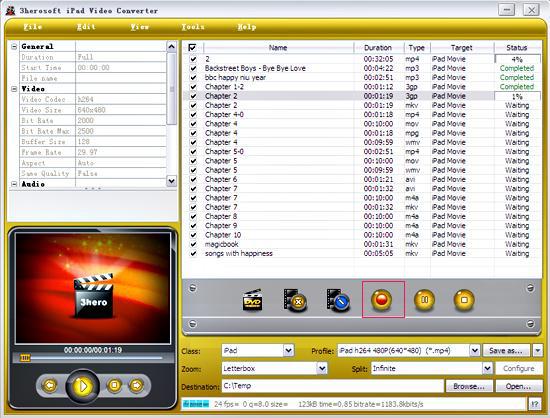
|
Hot Tags: |
||||








