Windows Products
- iPod / iPhone Tools
- DVD Cloner Tools
- DVD Creator Tools
- Video Converter Tools
- DVD Ripper Tools
- Audio Tools
- PDF Tools
- Suite Tools
Mac Products
3herosoft PDF to Image Converter


'Convert PDF to Image' is a simple to use, yet sophisticated file conversion utility specifically designed to convert PDF files into image files. If you need to convert one or thousands of PDFs, located in one or many different folders, into a variety of different image file types, this is the tool. The most popular task our customers perform is to convert PDF to JPG. 3herosoft PDF to Image Converter will allow you to easily convert PDF files to any image format to save on computer. Also you view the PDF as photo slides.
 Convert PDF to Image files (JPG, JPEG, PNG, BMP, PCX, TGA)
Convert PDF to Image files (JPG, JPEG, PNG, BMP, PCX, TGA) You can view PDF files with Photo gallery or slides in the OHP.
You can view PDF files with Photo gallery or slides in the OHP. Convert password protected PDF documents to text files
Convert password protected PDF documents to text files
Some times, to a certain need, we have to convert PDF to image with 3herosoft PDF to Image Converter. PDF to Images is specially designed for people to meet this need. With user-friendly interface, PDF to Image Converter enables users to convert PDF to most of image formats which can be shared on the portable devices everywhere, including convert PDF to JPG, TIFF, GIF, JPEG, PCX, TGA, etc.
Click the "Add" button to import PDF files to the file list. If you want to import a batch of files, press the "ctrl" key to select. Note: You can click the "Remove" button in the toolbar to remove a selected file or click the "Clear" button to remove all the pdf files from the program.
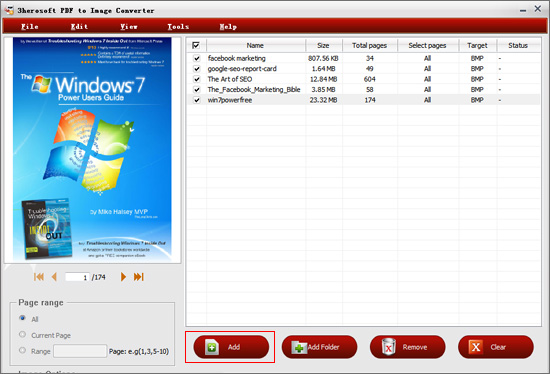
1. Output Format: select an output image format (bmp, jpg, jpeg, pcx, png, tga).
2. Jpeg Quality(1-100): set quality in generated JPG files.
3. Resolution: set resolution in generated image files.
4. Output Color: set output color (colorful, mono or gray).
5. Page Range: set page range for the output image files.
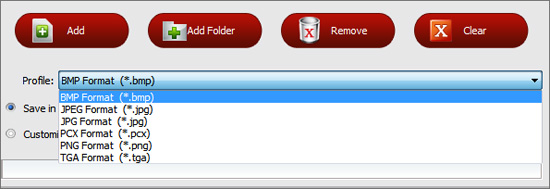
If you want to specify an output folder for the image files, please click the "Browse..." button to specify a folder. Click "Start Convert" to convert PDF files. During the conversion process, the "Start Convert" button will change to a "Stop" button, you can click the "Stop" button to stop the process. After processing is complete, it will display the following screen. Click the "Open Folder" button to open the output folder, then you can open image files.
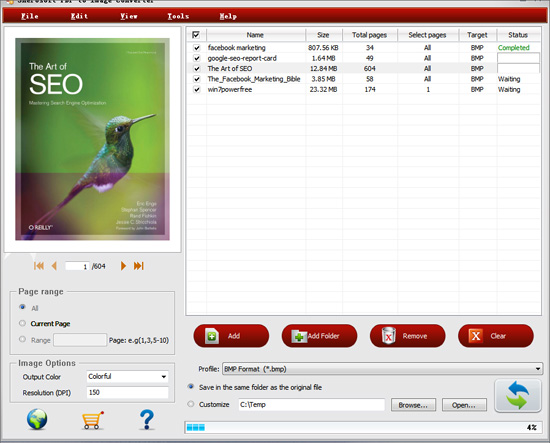
|
Hot Tags: |
||||
Ready to try or buy?






