
Windows Products
- iPod / iPhone Tools
- DVD Cloner Tools
- DVD Creator Tools
- Video Converter Tools
- DVD Ripper Tools
- Audio Tools
- PDF Tools
- Suite Tools
Mac Products
3herosoft PDF to Image Converter for Mac
PDF format is so popular in eBooks we download on the web. Generally we read PDF ebooks on Mac,if we want to get full screenshot of PDF files, not crop and trim, 3herosoft PDF to Image Converter for Mac will help you easily convert PDF to Images (JPG, PNG, BMP, TGA, etc.) And you can edit PDF as picture files on Mac or view them by photo slide. Free download this PDF to Image Converter for Mac and fast convert PDF to image files.
 Convert PDF to JPG/PNG/TGA, etc.
Convert PDF to JPG/PNG/TGA, etc. Allow you to change the image color/resolution for output
Allow you to change the image color/resolution for output Fast PDF to Image converting, batch conversion at one time
Fast PDF to Image converting, batch conversion at one time
How to convert PDF to JPG/PNG/BMP on Mac?
Have you confused on how to get images files from PDF pages? 3herosoft PDF to Image Converter for Mac will offer a best solution on how to convert PDF to JPG/PNG/BMP on Mac with high image quality. And the following article will show you the steps on converting PDF to images on Mac.
Free download this PDF to Image Converter for Mac program and install it. In the screen, click "Add" button in the bottom toolbar, then there will be dialog window pops up, choose the PDF files on Mac local and check them fully. Press "Open" button to add PDF files into this program.

Check one PDF file in the list, and turn to the "Profile" drop-down list, you will see six image formats there and choose anyone of them. Here select the "JPG format (*.jpg)" for output. And then customize folder to save the converted PDF files, you can choose a target folder on Mac local by clicking "Browse" button, or save the converted PDF files in the same folder as the original file.
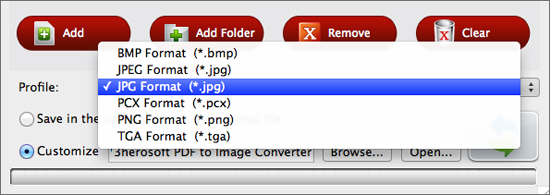

Before you convert PDF to Image files, some tips you should notice: 1) Converting range (convert full PDF, current PDF page, PDF scope page); 2) change the converted images color for output; 3) Adjust the converted Image resolution for output; When all setting is finished, you can press "Convert" button to start to convert PDF to PNG/JPG/BMP, etc. on Mac. After you convert PDF to Image, you can press "Open" button to search the converted PNG/JPG/BMP image files.
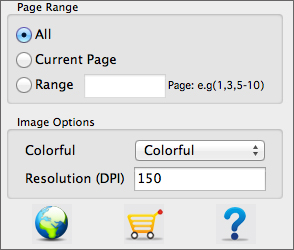
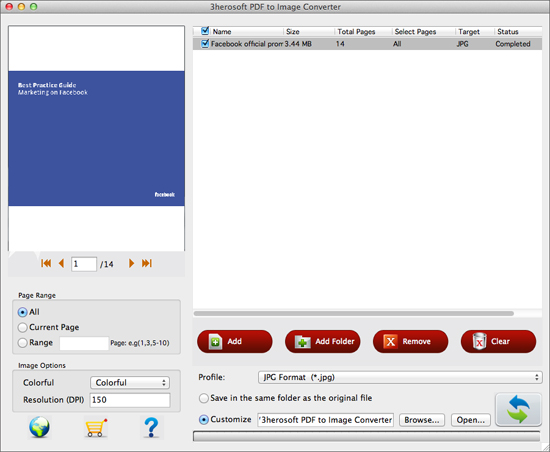
|
Hot Tags: |
||||









