
Windows Products
- iPod / iPhone Tools
- DVD Cloner Tools
- DVD Creator Tools
- Video Converter Tools
- DVD Ripper Tools
- Audio Tools
- PDF Tools
- Suite Tools
Mac Products
3herosoft Zune Video Converter


Actually, 3herosoft Zune Video Converter software is a little software, which is quite easy and simple to use. It allows you to easily convert videos and audios for playback on Zune, such as converting MP4 to WMV! With this MP4 to WMV converter, you may get the specific format of MP4 watched on TV, played on portable media players, load to mobile phones, or put on websites, etc. Import video in the software, customize, and convert, these 3 steps will achieve all the conversion task for you!
 Convert from AVI, MKV, H.264/AVC, RM, MOV, 3GP to Zune MPEG-4, WMV
Convert from AVI, MKV, H.264/AVC, RM, MOV, 3GP to Zune MPEG-4, WMV Convert MP3, MP2, AMR, WAV, AAC, AC3, OGG to Zune MP3, AAC, M4A
Convert MP3, MP2, AMR, WAV, AAC, AC3, OGG to Zune MP3, AAC, M4A Multi-thread conversion and batch process
Multi-thread conversion and batch process
Have you ever been confused about how to convert MP4 video to WMV for Zune player? In this article, we will show you a step by step guide to complete the MP4 to WMV conversion with this Zune Video Converter.
Install and launch 3herosoft Zune Video Converter. Directly click "Add" button on toolbar to search MP4 video files on your computer, then select the video files and press the "Open" button to load files into this software.
Tips: you can also load video from computer by choosing "Add..." or "Add DirectShow files" in the "File" menu.
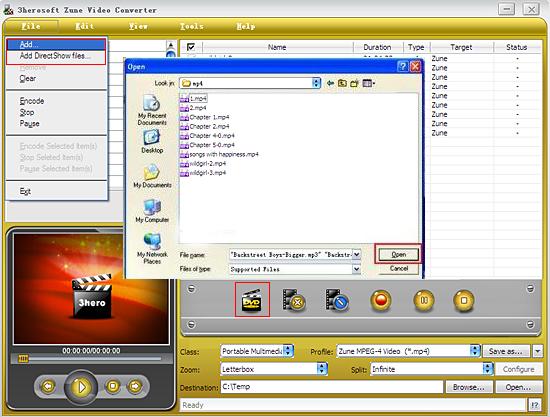

In "Profile" drop down list box, you may select output format "Zune WMV-Windows Media Video (*.wmv)". Or click the "Class" and choose "Portable Multimedia device" option then you can fast and easily select zune video format "*.wmv" in "Profile" Combox for converting.
Tips: After selecting certain output format, the left column will show its general standard. By clicking certain settings such as "Start Time", "Video Size", "Video/Audio Bit rate" and so on, you may set it.
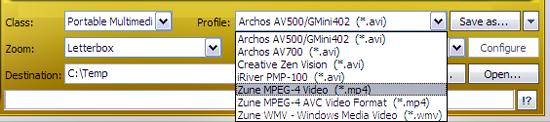

Click "Browse" button in setting panel, select a destination folder in the dialog box to save your intended converting files, and click OK. And then select the title or chapter you want to convert and start conversion by clicking red button.
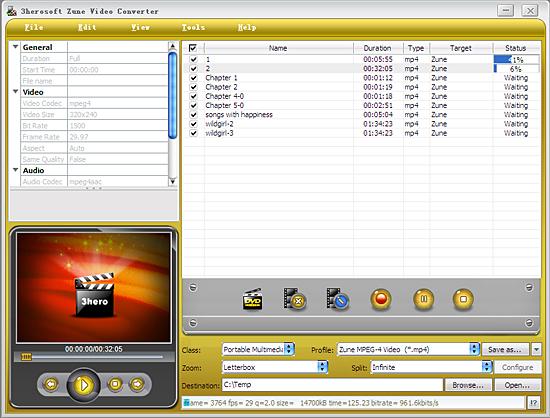
|
Hot Tags: |
||||






