
Windows Products
- iPod / iPhone Tools
- DVD Cloner Tools
- DVD Creator Tools
- Video Converter Tools
- DVD Ripper Tools
- Audio Tools
- PDF Tools
- Suite Tools
Mac Products
3herosoft Video to Audio Converter
3herosoft Video to Audio Converter is not only a MP4 to MP3 converter, but also a video to MP3 converter. It can rip audio tracks from videos and convert them to MP3 format with high quality. MP4 to MP3 converter supports most of video formats such as AVI, MPEG, MP4, M1V, M2V, M1P, DVD (VOB), ASF, WMV, ASX, WAX, WM, WMA, WMD, WMP, WMX, WVX, etc. With video to audio Converter's help, you can easily enjoy high quality MP3 audio with IPod, MP3 Player, Digital Player or burning MP3 CDs.
 Extract audios from various videos like AVI, MKV, MPEG-2 TS, MP4, WMV
Extract audios from various videos like AVI, MKV, MPEG-2 TS, MP4, WMV Convert among popular audio formats: MP3 to WAV, AMR to MP3
Convert among popular audio formats: MP3 to WAV, AMR to MP3 Extract and convert audio segment from video for making ringtone
Extract and convert audio segment from video for making ringtone
Have you ever been confused about how to extract MP4 video files to audio (*.mp3)? In this article, we will show you a step by step guide to complete the MP4 to MP3 conversion for ringtone by this Video to Audio Converter.
Install and launch 3herosoft Video to Audio Converter. Directly click "Add" button on toolbar to search MP4 video files on your computer, then select the video files and press the "Open" button to load files into this software.
Tips: you can also load video from computer by choosing "Add..." or "Add DirectShow files" in the "File" menu.
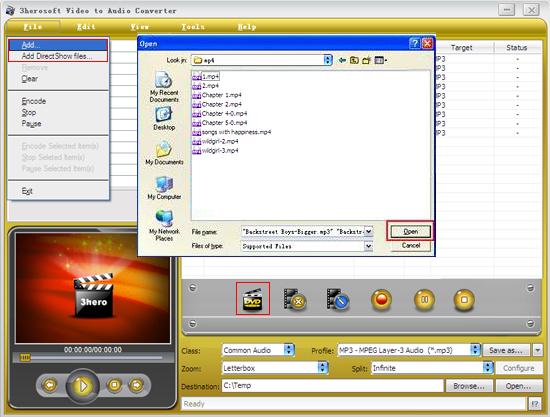

In "Profile" drop down list box, you may select output format "MP3-MPEG Layer-3 Audio (*.mp3)". Or click the "Class" and choose "Common Audio" option then you can fast and easily select audio format "*.mp3" in "Profile" Combox for converting.
Tips: After selecting certain output format, the left column will show its general standard. By clicking certain settings such as "Start Time", "Video Size", "Video/Audio Bit rate" and so on, you may set it.
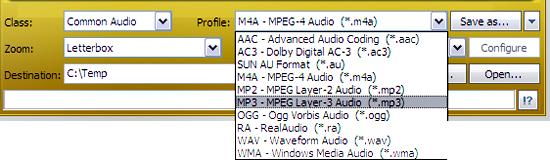

Click "Browse" button in setting panel, select a destination folder in the dialog box to save your intended converting files, and click OK. And then select the title or chapter you want to convert and start conversion by clicking red button.
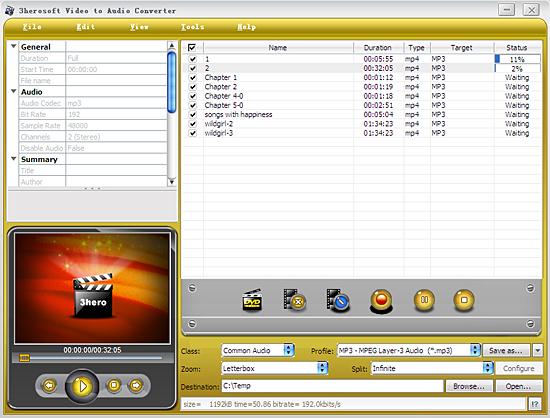
|
Hot Tags: |
||||








