
Windows Products
- iPod / iPhone Tools
- DVD Cloner Tools
- DVD Creator Tools
- Video Converter Tools
- DVD Ripper Tools
- Audio Tools
- PDF Tools
- Suite Tools
Mac Products
3herosoft Audio Encoder


When it comes to digital music, sometimes you want the compactness of MP3s, and sometimes you want the quality of a CD. With this great program--3herosoft Audio Encoder you can easily manage your MP3 to WAV converting task. You can select all MP3 files from the file dialog and then begin the conversion to CD quality WAV format. Most of the work is done automatically just with several mouse clicks. You needn't know anything about the MP3 and WAV formats to use the program. You can see the overall progress of the operation on the bar.
 Convert audio formats such as MP3, WMA, M4A, AAC, etc.
Convert audio formats such as MP3, WMA, M4A, AAC, etc.  Rip audio CD tracks to MP3, WAV, WMA, M4A, AAC, AC3
Rip audio CD tracks to MP3, WAV, WMA, M4A, AAC, AC3 Burn music CDs from audio and video formats
Burn music CDs from audio and video formats
Have you ever been confused about how to convert MP3 to WAV files? In this article, we will show you detailed guide to complete MP3 audio to WAV conversion with this 3herosoft Audio Encoder.
Launch 3herosoft Audio Encoder, and in the main interface, click the “Convert? tab te get the Audio Converter function. Then load audio files from local by clicking "Add" button or select "Add File? option in the "File" menu.
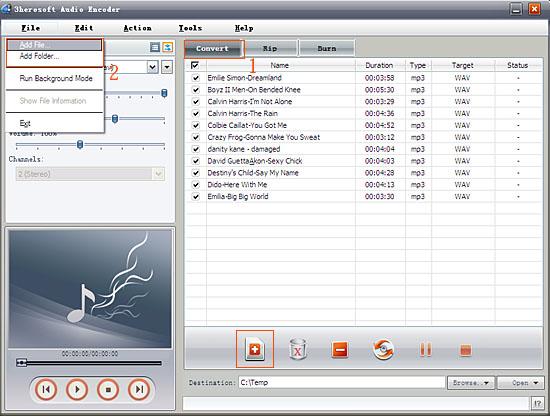

1)Open the original file information dialog by double-clicking the selected original file. It will show you the preferences of the original file such as: Duration, Audio Format, Bit Rate, Sample Rate, Artist, title, etc.
2)Specify the target file format you want to convert. Choose one or several files you loaded and then select output profile (take "MP3-MPEG Layer-3 Audio" for example) from "Profile" combo-box.
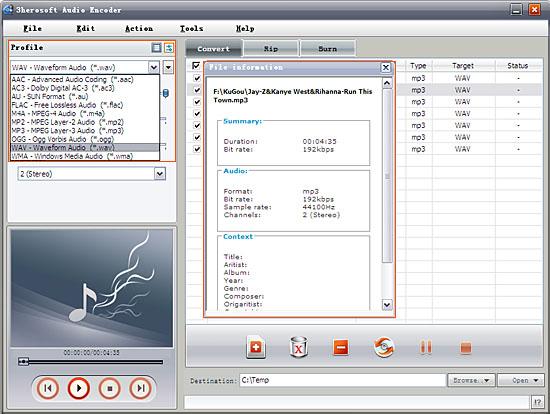

To set the folder that you want to save your target files, you may select the output folder by clicking "Browse? button or directly enter a path in the "Destination" box. "C:\Temp" is set as the default destination folder. After done, just click "Convert" button to start your conversion.
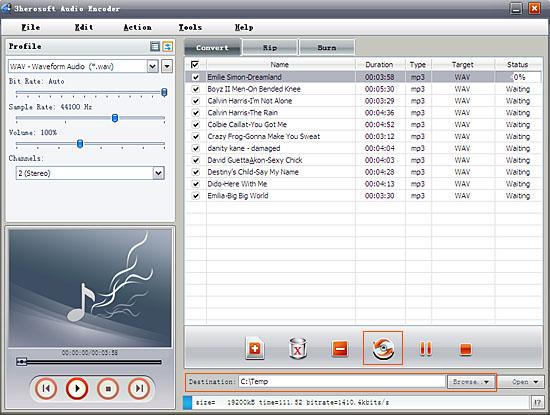
|
Hot Tags: |
||||






