
Windows Products
- iPod / iPhone Tools
- DVD Cloner Tools
- DVD Creator Tools
- Video Converter Tools
- DVD Ripper Tools
- Audio Tools
- PDF Tools
- Suite Tools
Mac Products
3herosoft iPod Movie Converter
"You can put movie content to your Apple iPod and watch movies on its screen. Video syncing is controlled by the iTunes application, which then sends the movie files to the iPod's hard drive. The iPod supports a variety of video formats, and iTunes can convert other files that are not supported" So you should find out a best program named 3herosoft iPod Movie Converter to convert movie to iPod videos and then add them to iTunes, and sync them to iPod for watching.
 Convert any format videos like WMV, FLV, AVI to play on iPod.
Convert any format videos like WMV, FLV, AVI to play on iPod. Optimized presets for iPod nano, iPod classic, iPod touch, iPod shuffle
Optimized presets for iPod nano, iPod classic, iPod touch, iPod shuffle Support new generation iPods, like iPod touch 4
Support new generation iPods, like iPod touch 4
This step-by-step guide will teach you how to convert movie to iPod MP4, MPEG-4 video format and watch movie on your iPod. 3herosoft iPod Movie Converter supports almost all video file including DivX, XviD, MOV, RM, RMVB, MPEG, WMV, AVI to iPod video MPEG-4 (MP4 format).
Select "Add..." option from "File" in the Menu or directly click button "Add Files" on the Toolbar, and then a dialog pops up for choosing movie files from computer to the program. It supports adding more than one file at one time.
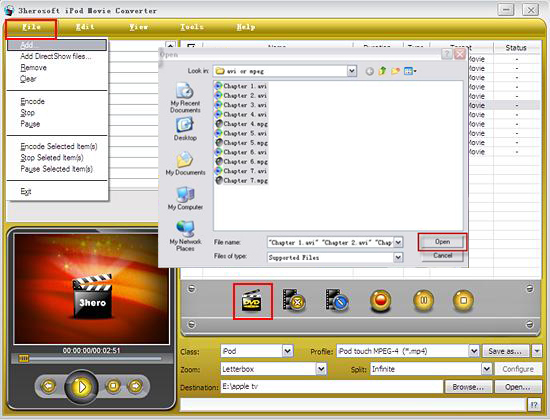

Go to Settings panel and set target output format. There are various pre-set profiles for all the iPod/iPhone and Apple TV devices' needs. Click the profile combo box and select a profile from the pop-up list.
For example, when you want to convert a video to iPod format, just select "MPEG-4 Video for iPod (*.mp4)".
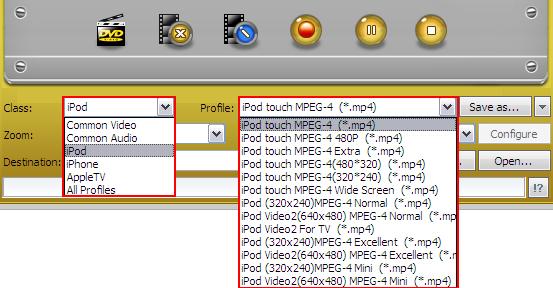

Press "Encode" button to start movie to iPod conversion. Before the movie to iPod converting, click button "Browse" to set the direction of output folder, which is created to save the video and audio output files. When the conversion is completed, users may click button "Open" to find the output files in the output folder.
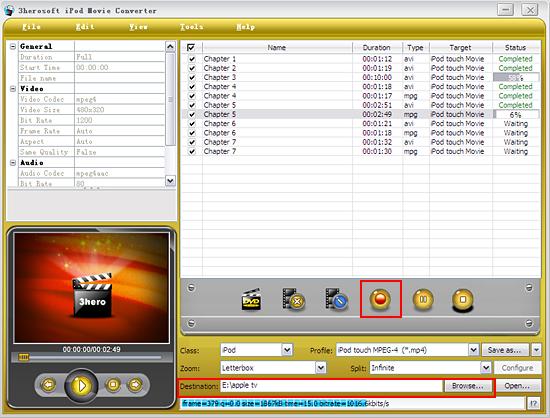

If you want to convert a selected file, right-click the file name and select "Rip Selected" under the menu; and if you want to convert all selected files, click Start Ripping button:
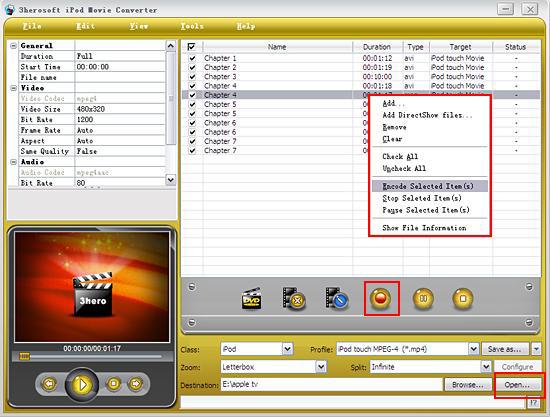

And then you will get targeted format's files that are ready to be put on your iPod. But how do you put the video files you ripped on iPod? The way is as follows:
(1) Please click "Open" button (as picture shows above) after the conversion is completed.
(2) Find the converted file in the destination folder and pull it to your iTunes.
(3) Drag the file onto the iPod logo in the iTunes and then release the mouse when "+" appears around the cursor. The file will be transferred to iPod automatically.
Finally, you are able to enjoy your favourite movies on your iPod breezily!
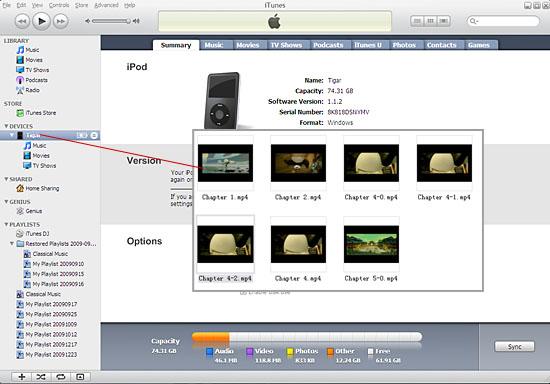

Without iTunes, you can also transfer these converted files to iPod easily with our product--3herosoft iPod to Computer Transfer.
In a word, 3herosoft iPod Movie Converter is an iPod MP4 Converter that is easy to use, fast in speed, excellent in quality and reasonable in price. It enables you to fast and easily convert video movie to iPod, convert video file to iPod, and rip movie to iPod.
|
Hot Tags: |
||||








