
Windows Products
- iPod / iPhone Tools
- DVD Cloner Tools
- DVD Creator Tools
- Video Converter Tools
- DVD Ripper Tools
- Audio Tools
- PDF Tools
- Suite Tools
Mac Products
3herosoft Video Converter
The prosperity of HD videos is asking for new video container format, and this is the reason why MKV format has been invented. The HD videos often place high requirements on system. If your computer does not meet up with the requirements or you don't have a large screen monitor, playing MKV videos would not exceed the experience with MPEG-4 ones. To convert MKV to MPEG-4 AVC videos, 3herosoft Video Converter is a cutting-edge solution, which suits your needs with all handy and powerful features.
 Allow you to interconvert amongst all popular videos with ease
Allow you to interconvert amongst all popular videos with ease  Extract audio files from videos; interconvert in different audios
Extract audio files from videos; interconvert in different audios  Keep high compatible with iPods, iPhone, Apple TV, PSP, mobile phone, etc
Keep high compatible with iPods, iPhone, Apple TV, PSP, mobile phone, etc
3herosoft Video Converter is an MKV to AVI, MKV to MPEG Converter which can convert MKV to AVI, MKV to MPEG with ease. The MKV to AVI, MKV to MPEG Converter supports batch conversion, multithreading.
Now let's focus on how to convert MKV to MPEG-4 AVC video at fast conversion speed.
Install and launch 3herosoft Video Converter. Directly click "Add" button on toolbar to search MKV files on your computer, then select the video files and press the "Open" button to load files into this software.
Tips: you can also load video from computer by choosing "Add..." or "Add DirectShow files" in the "File" menu.
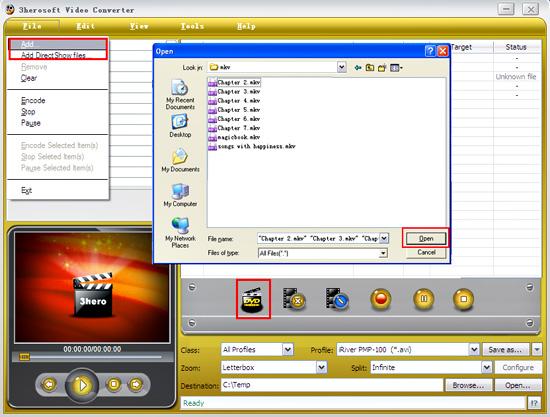

In "Profile" drop down list box, you may select output format "MPEG-4 AVC Video (*.mp4)". The software allows setting different output formats according to different files.
Tips: After selecting certain output format, the left column will show its general standard. By clicking certain settings such as "Start Time", "Video Size", "Video/Audio Bit rate" and so on, you may set it.
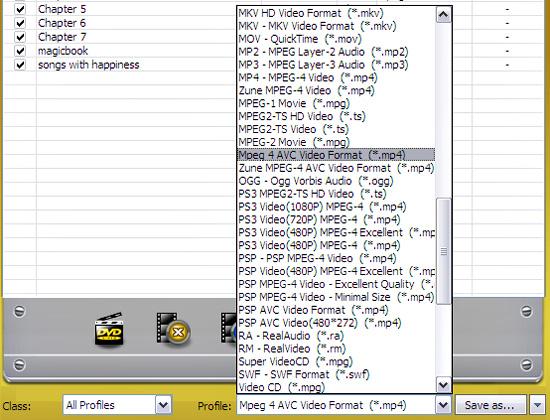

Clicking the "Browse..." button or directly enter a path in "Destination" drop down list box, select the title or chapter you want to convert and start conversion by clicking red button.
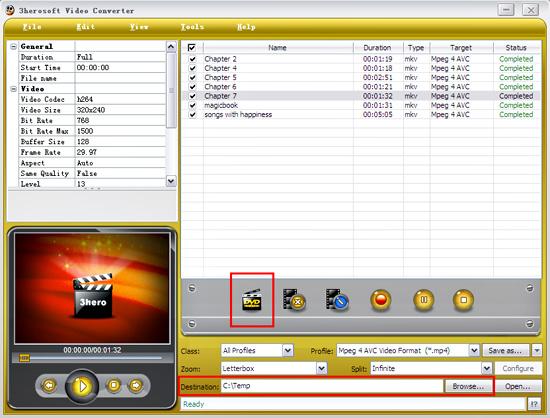
|
Hot Tags: |
||||








