
Windows Products
- iPod / iPhone Tools
- DVD Cloner Tools
- DVD Creator Tools
- Video Converter Tools
- DVD Ripper Tools
- Audio Tools
- PDF Tools
- Suite Tools
Mac Products
3herosoft iPod Video Converter for Mac
Flash Video (FLV) is the name of a file format used to deliver video over the Internet using Adobe Flash Player and has extension FLV. Notable users of the Flash Video format include YouTube, Google Video, Yahoo! Video, Reuters.com and many other news providers. Maybe you wanna transfer these FLV to iPod for playback, but iPod touch doesn't let. Don't worry, 3herosoft iPod Video Converter for Mac will provide best solution to convert FLV to iPod MP4 video files on Mac.
 Convert FLV to iPod, convert AVI, WMV, FLV, 3GP, MOV, MKV, etc. to iPod
Convert FLV to iPod, convert AVI, WMV, FLV, 3GP, MOV, MKV, etc. to iPod Extract audio of video and convert to iPod music MP3, M4A, WAV
Extract audio of video and convert to iPod music MP3, M4A, WAV Support iPod touch, iPod nano, iPod classic, iPod nano 5, iPod nano 6G
Support iPod touch, iPod nano, iPod classic, iPod nano 5, iPod nano 6G
This tutorial will show you how to convert .flv to iPod on Mac OS X. This 3herosoft iPod Video Converter for Mac can help you easily convert FLV to iPod, iPod Touch, iPod Classic, iPod Nano, iPod Video, iPhone and other MP4 and MP3 player.
Install and launch 3herosoft iPod Video Converter for Mac. Directly click "Add" button on toolbar to search FLV video files on your Mac, then select the FLV video files and press the "Open" button to load FLV files into this software.
Tips: you can also load other video from Mac by choosing "Add" in the "File" menu.

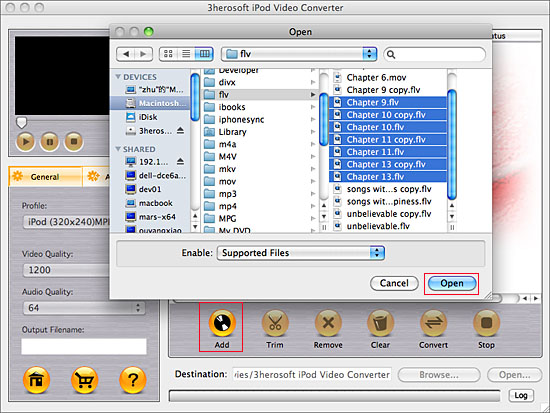

Click "Profile" drop down list and you will see lots of video format for setting, drag down the list and select "iPod (320*240) MPEG-4 Normal(*.mp4)" option for output iPod video files. Tip: If you select iPod format (*.mp4) in "Profile" drop-down menu, the software will output mp4 file playable on your iPod.
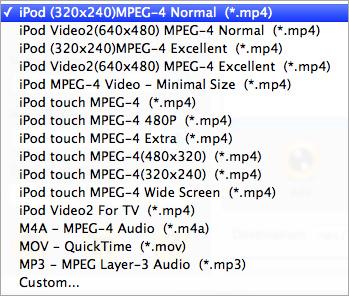

1)After selecting certain output format, you can choose "General" tab on the right top which will show its general standard. You may set "Video Quality", "Audio Quality", "Output filename" by clicking "General" button.
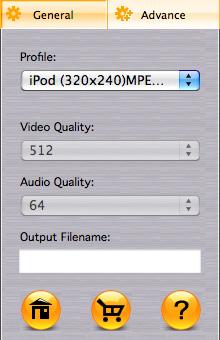

After that, you can also choose "Advance" tab on the right column which will show its advanced standard. You may set "Start Time", "Video Size", "Bit rate" by clicking certain settings.
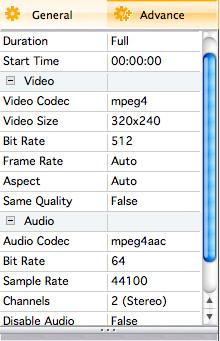

Click the "Browse..." button and choose a target folder for save up the converted MP4 video files or directly enter a path of Mac HD, in "Destination" drop down list box, select the title or chapter you want to convert and start FLV to iPod MP4 conversion by clicking "convert" button.
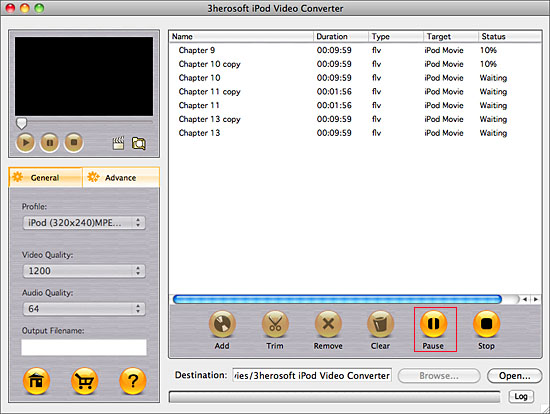
|
Hot Tags: |
||||









