
Windows Products
- iPod / iPhone Tools
- DVD Cloner Tools
- DVD Creator Tools
- Video Converter Tools
- DVD Ripper Tools
- Audio Tools
- PDF Tools
- Suite Tools
Mac Products
3herosoft DVD to PS3 Converter
PlayStation 3 is not only an expensive game console but also an excellent video player. It could play movie DVDs perfectly with our product-3herosoft DVD to PS3 Converter, which makes it so easy to convert DVD to video files and audio files for playback on PS3. Morevover, PlayStation 3 can be connected with several kinds of external devices, such as Video iPod, Sony Memory Stick, CF Card, SD Card, Mini SD Card, Hard Disk and USB Flash Drive. So you can add your loved compatible-videos to the devices and play them on PS3.
 Rip and convert DVD or IFO file to PS3 MPEG-4 video
Rip and convert DVD or IFO file to PS3 MPEG-4 video Extract and convert movie DVD to PS3 MP3, M4A and AAC audio
Extract and convert movie DVD to PS3 MP3, M4A and AAC audio
 Rip DVD to PSP video and audio files as a DVD to PSP Converter
Rip DVD to PSP video and audio files as a DVD to PSP Converter
Have you ever been confused about how to convert movie DVD to MPEG-4 video files for PS3? In this article, we will show you a step by step guide to complete DVD to PS3 conversion with this DVD to PS3 Converter.
Run DVD to PS3 Converter, and click "Open DVD" button to select a DVD (or DVD Folder, ISO file, IFO file) in the dialog box that opens. Or choose “Add DVD folder..." or "Add IFO files..." option in the "File" top menu to load DVD. The Loaded DVD’s information, such as Chapter, Title, Duration, etc., will be shown in the file list.
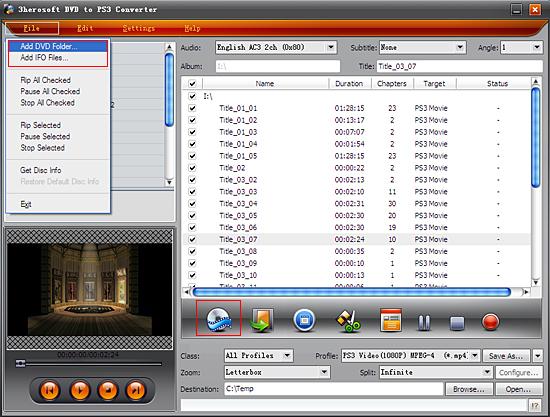
After loading DVD, if the network is connected, click Get Disc info button in the toolbar, or click File>Get Disc Info in the top menu, the software will retrieve loaded DVD information from Web database, and display the information in the file list, such as title name and chapter name.
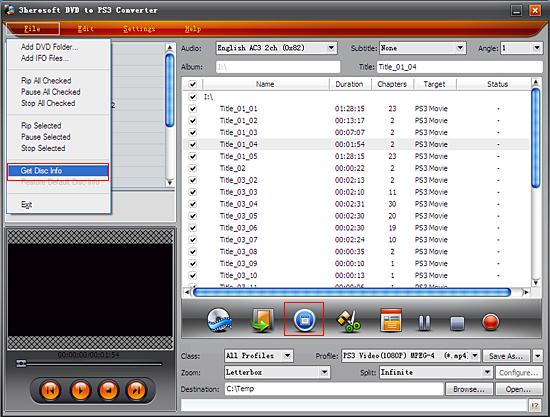

Select "PSP, PS3" option in the "Class" ComboBox, and then click "Profile" drop-down button, select "PS3 Video MPEG-4 (*.mp4) output format for selected files in the drop down list that opens.
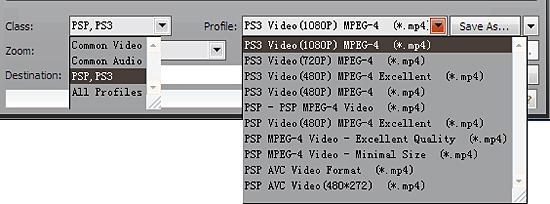

You can edit the info of output files to meet your need, such as Audio, Subtile, Angle, Album and Title. Moreover, To adjust output settings, you can set the detailed parameters of output format in the profile panel of left window.
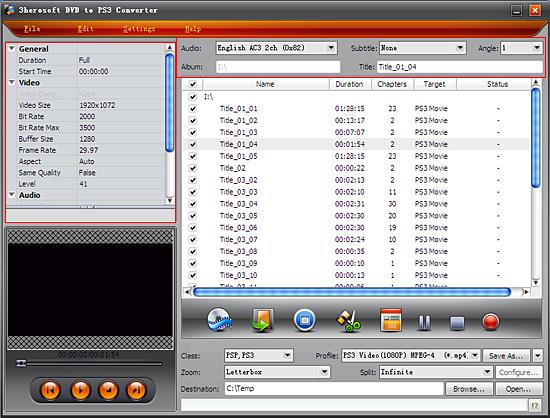

Click "Browse" button to select a destination folder in the dialog box that opens, and click "OK". After finishing the above settings, check the needed file to rip in the file list, click "Start Ripping" button on the toolbar, to start ripping the selected files. You can view the progress of the ripping process from the progress bar at the bottom of the window.
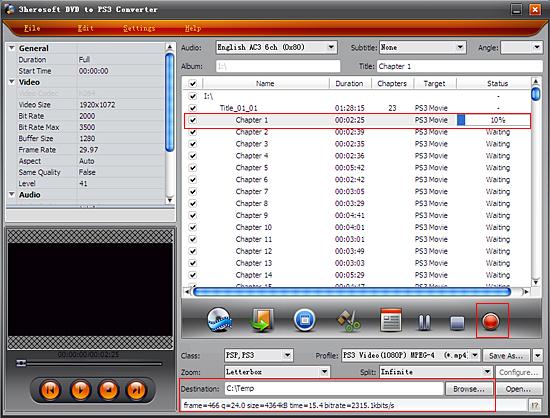

Select a chapter or title in the file list, click "Trim" button in the toolbar to open "Trim" window.You can clip the original video into several parts, then convert and output them separately or as a whole one. Set start point and end point, you get the segment you want to convert and output.
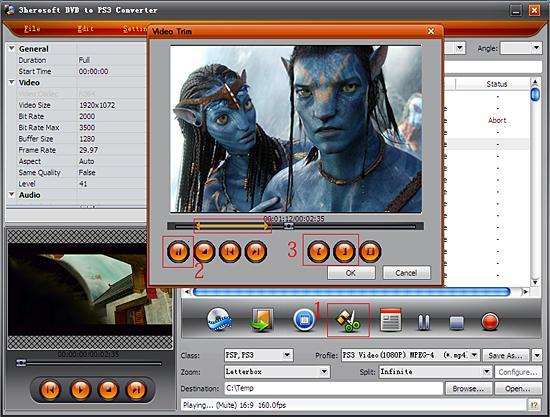
|
Hot Tags: |
||||








