
Windows Products
- iPod / iPhone Tools
- DVD Cloner Tools
- DVD Creator Tools
- Video Converter Tools
- DVD Ripper Tools
- Audio Tools
- PDF Tools
- Suite Tools
Mac Products
3herosoft DVD to MP4 Converter for Mac
Is it very difficulty for you to encrypted DVD to MP4 on Mac, or other popular video formats? Where to find copy encrypted DVD to MP4 program on Mac? If you have no idea about the above troubles, this guide may be helpful. One of the best copy encrypted DVD to MP4 program on Mac - 3herosoft DVD to MP4 Converter for Mac will be your best choice. It is able to convert encrypted DVD to MP4 on Mac, even can copy encrypted DVD to all kinds of video and audio formats easily and quickly, for example M4V, VOB, M4A, etc.
 Convert movie DVD to MP4, MPEG-4, H.264 video format
Convert movie DVD to MP4, MPEG-4, H.264 video format Extract DVD audio and rip to MP3, AAC and M4A
audio format
Extract DVD audio and rip to MP3, AAC and M4A
audio format
 Keep high compatible with iPad, iPod, iPhone, PSP/PS3 and Apple TV
Keep high compatible with iPad, iPod, iPhone, PSP/PS3 and Apple TV
Have you ever been confused about how to convert movie DVD to MP4 on Mac? In this article, we will show you a step by step guide to complete DVD to MP4 conversion with this DVD to MP4 Converter for Mac.
Download 3herosoft DVD to MP4 Converter for Mac and run it. Load your DVD by choosing "Add DVD Folder" in the "File" menu or directly pressing the "Open DVD" button in the main interface, then select your DVD Drive in the pop-up window and press the "Open" button.
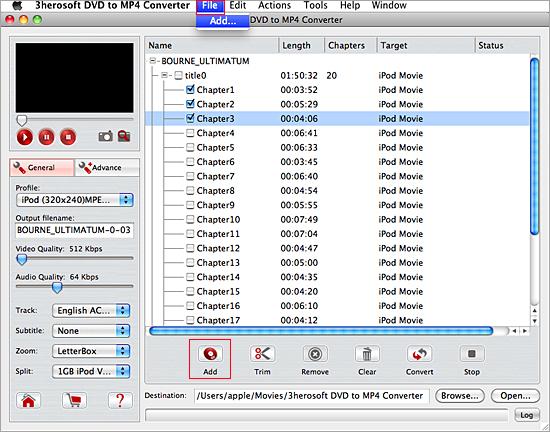

In this screen, you choose "MP4-MPEG-4 Video (*.mp4)" option by clicking "Profile" drop-down list box to select MP4 output format. The software allows setting various output formats supported by multimedia players.
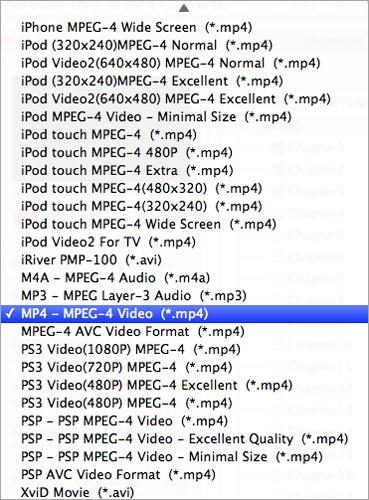

Click "Browse" button to select a destination folder in the dialog box that opens, and click "OK". After finishing the above settings, check the needed file to rip in the file list, click "Convert" button on the toolbar, to rip DVD to MP4 video files. You can view the progress of the ripping process from the progress bar.
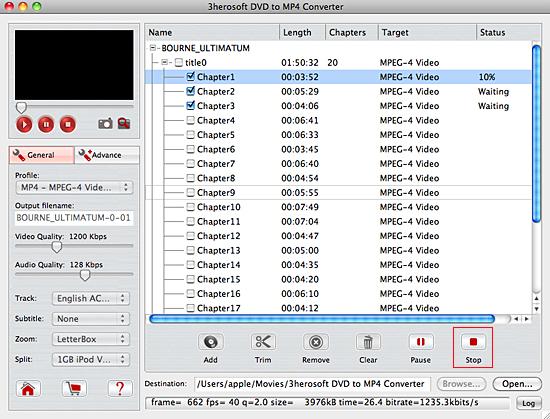

Before DVD to MP4 converting, you can trim your favorite segments to make a unique video. Select DVD chapter or titles, click the "Trim" button on the toolbar and choose the beginning and end of the segment as you wish.
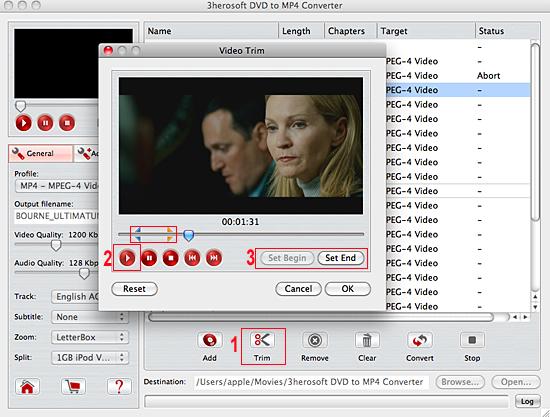
|
Hot Tags: |
||||









