
Windows Products
- iPod / iPhone Tools
- DVD Cloner Tools
- DVD Creator Tools
- Video Converter Tools
- DVD Ripper Tools
- Audio Tools
- PDF Tools
- Suite Tools
Mac Products
3herosoft DVD to Mobile Phone Converter
Want to watch DVD movies on your mobile phone? Then you must have the question that how to convert DVD to mobile phone format. As we know, most mobile phones use 3GP/3GPP as general video formats. So the question is how can we convert DVD movies to mobile phone 3GP? 3herosoft DVD to Mobile Phone Converter provides the best solution. The DVD to Mobile Phone Converter software helps you convert all types of DVD to most videos/audios compatible with popular digital players.
 Convert DVD to including 3GP, 3G2, MPEG-4, WMV, AVI for Mobile Phone
Convert DVD to including 3GP, 3G2, MPEG-4, WMV, AVI for Mobile Phone Rip DVD movie to AAC, MP3, M4A, WMA, MP2, and WAV
Rip DVD movie to AAC, MP3, M4A, WMA, MP2, and WAV
 The output files are compatible with iPad, iPod, iPhone, PSP and Apple TV
The output files are compatible with iPad, iPod, iPhone, PSP and Apple TV
Have you ever been confused about how to convert movie DVD to Mobile Phone 3GPP files? In this article, we will show you a step by step guide to complete DVD to mobile phone conversion with this DVD to Mobile Phone Converter.
Run 3herosoft DVD to Mobile Phone Converter, and click "Open DVD" button to select a DVD (or DVD Folder, ISO file, IFO file) in the dialog box that opens. Or choose “Add DVD folder..." or "Add IFO files..." option in the "File" top menu to load DVD. The Loaded DVD’s information, such as chapter, title, Duration, etc., will be shown in the file list.
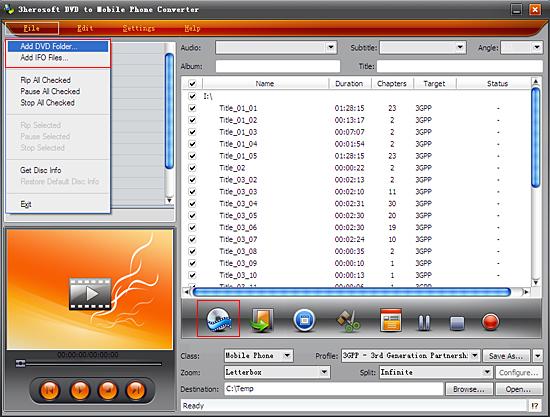
After loading DVD, if the network is connected, click Get Disc info button in the toolbar, or click File>Get Disc Info in the top menu, the software will retrieve loaded DVD information from Web database, and display the information in the file list, such as title name and chapter name.
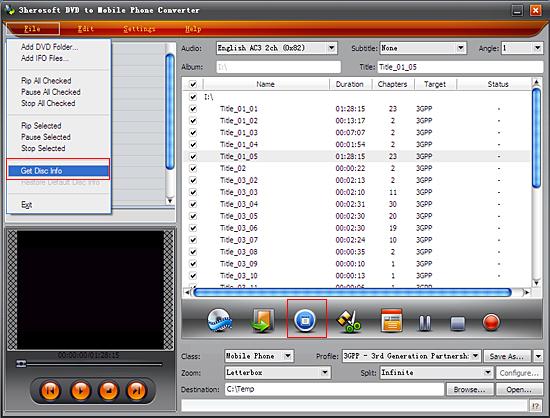

Select "Mobile Phone" option in the "Class" ComboBox, and then click "Profile" drop-down button, select "3GPP- (*.3gp) output format for selected files in the drop down list that opens.
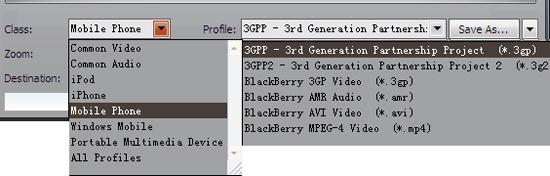

You can edit the info of output files to meet your need, such as Audio, Subtile, Angle, Album and Title. Moreover, To adjust output settings, you can set the detailed parameters of output format in the profile panel of left window.
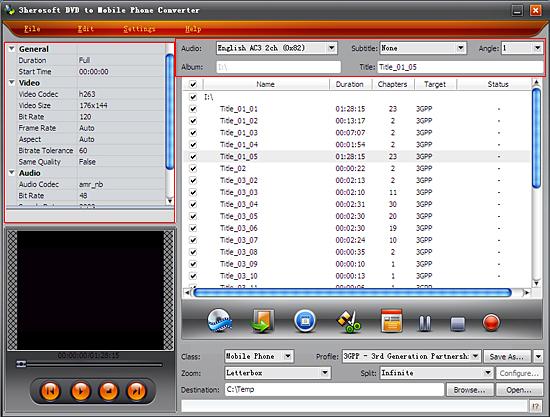

Click "Browse" button to select a destination folder in the dialog box that opens, and click "OK". After finishing the above settings, check the needed file to rip in the file list, click "Start Ripping" button on the toolbar, to start ripping the selected files. You can view the progress of the ripping process from the progress bar at the bottom of the window.
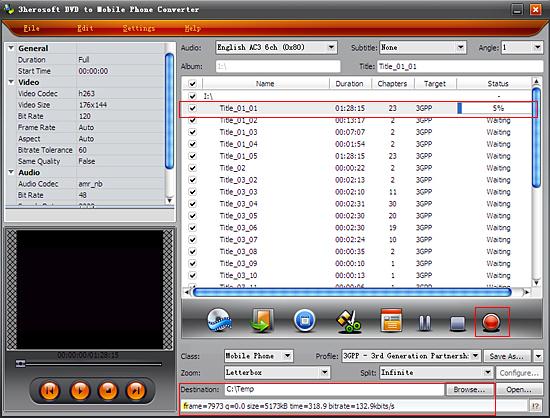

Select a chapter or title in the file list, click "Trim" button in the toolbar to open "Trim" window. You can clip the original video into several parts, then convert and output them separately or as a whole one. Set start point and end point, you get the segment you want to convert and output.
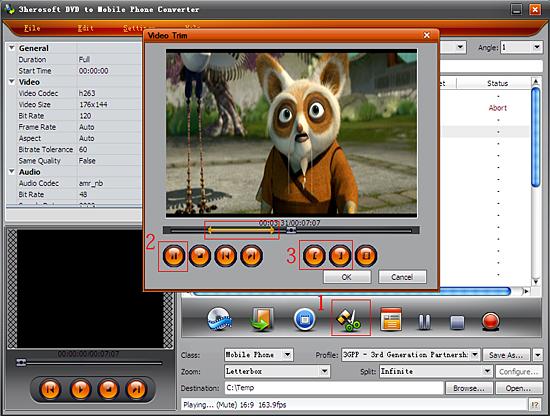
|
Hot Tags: |
||||








