
Windows Products
- iPod / iPhone Tools
- DVD Cloner Tools
- DVD Creator Tools
- Video Converter Tools
- DVD Ripper Tools
- Audio Tools
- PDF Tools
- Suite Tools
Mac Products
3herosoft DVD to iPod Converter
"Nice and cool! Easily convert your DVD to high-definition *.mp4 or even H.264 vodes for iPod player." It is the first DVD to iPod Converter that can convert DVD to MP4 or MPEG-4 for playback on iPod. Really be practical! And 3herosoft DVD to iPod Converter also supports diverse input formats including DVD-5, DVD-9 and IFO image files. Offered with so optimal profiles and featured functions, you'll always find a perfect solution to put individual DVD movies on your iPod.
 Convert movie DVD to iPod MP4, iPod H.264 video files
Convert movie DVD to iPod MP4, iPod H.264 video files Rip DVD to MP3, M4A, etc. audio files for iPod
Rip DVD to MP3, M4A, etc. audio files for iPod  Support batch process to enhance the converting speed
Support batch process to enhance the converting speed
Want to watch DVD on iPod player, but there is no DVD-ROM driver in iPod. So you can find a best DVD to iPod Converter to help you convert movie DVD to iPod MP4 vidoes, and then transfer the converted MP4 videos into iPod.
This document will guide you how to put DVD movie on your iPod using 3herosoft DVD to iPod Converter, a professional conversion tool for both iPod/iPhone video and audio.
Download 3herosoft DVD to iPod Converter and run it. Load your DVD by choosing "Add DVD Folder" in the "File" menu or directly pressing the "Open DVD" button in the main interface, then select your DVD Drive in the pop-up window and press the "OK" button.
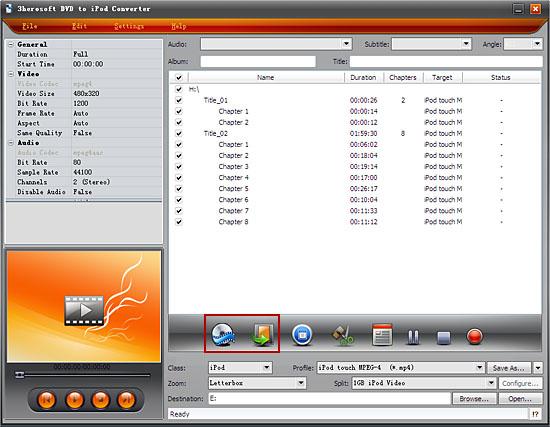

In "Profile" drop down list box, you may select output format. Or search exact profile by "Class" selecting. The software allows to set various output formats supported by iPod or iPhone.
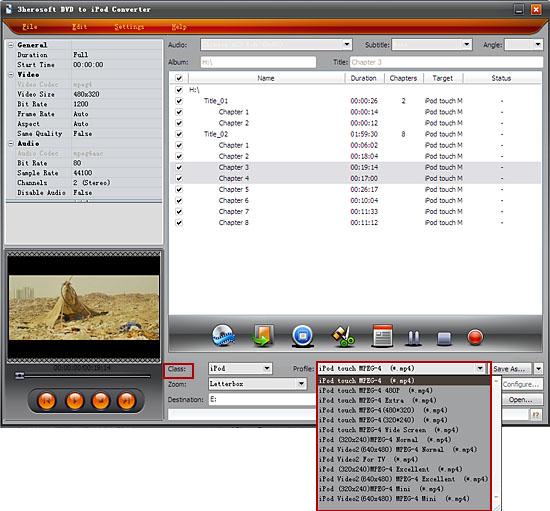

you can set "Bit Rate" by choosing the rate given, such as "512". And the higher "Bit Rate" you choose, the better the picture you will get. Certainly, you can keep all the above options default without any change.
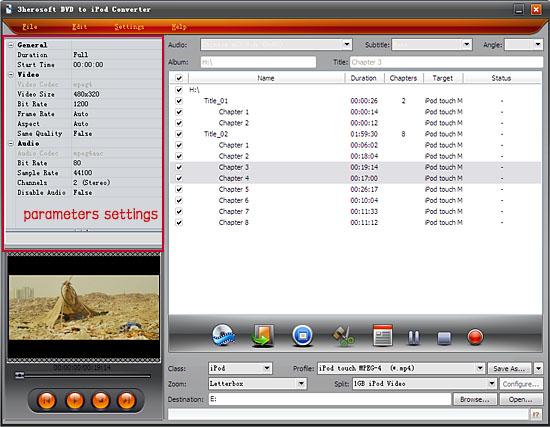

After you set the saving destination by clicking "Browse" button, select the title or chapter you want to convert and start conversion by clicking "Convert" button.
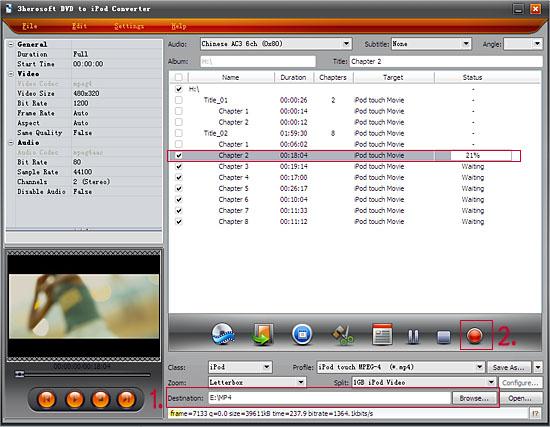

If you want to convert just a chapter, here is the way: After your DVD is loaded into the program, please select the file name and click the "Show Chapters" button in the main interface and then you will see all the chapters within this file. Please select the chapter you want to convert and do the same way with red button clicking.
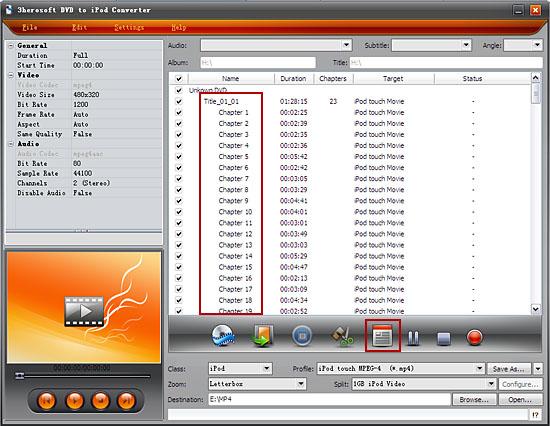

And then you will get targeted format's files that are ready to be put on your iPod. But how do you put the video files you ripped on iPod? The way is as follows:
(1) Please click "Open" button after the conversion is completed.
(2) Find the converted file in the destination folder and pull it to your iTunes.
(3) Drag the file onto the iPod logo in the iTunes and then release the mouse when "+" appears around the cursor. The file will be transferred to iPod automatically.
Finally, you are able to enjoy your favourite movies on your iPod breezily!
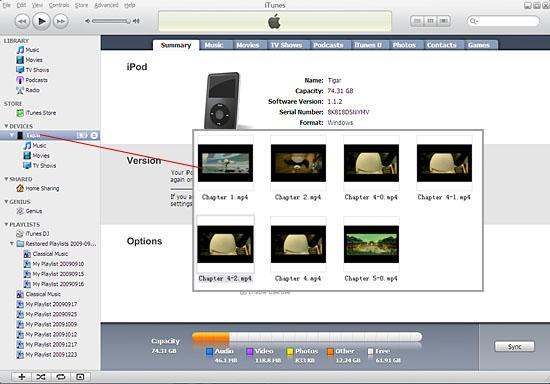
|
Hot Tags: |
||||








