
Windows Products
- iPod / iPhone Tools
- DVD Cloner Tools
- DVD Creator Tools
- Video Converter Tools
- DVD Ripper Tools
- Audio Tools
- PDF Tools
- Suite Tools
Mac Products
3herosoft DVD to iPhone Converter for Mac
If you have chunks of DVDs and want to play them on your iPhone, and what you need is to convert DVD to suitable video formats for iPhone with third-party software. As you know, iTunes is also helpless when we want to convert DVD movie to iPhone video format. Therefore, our product-3herosoft DVD to iPhone Converter for Mac will be your good choice, it can help you convert DVD disc and files to iPhone mp4 format with superb conversion speed.
 Convert movie DVD to iPhone video formats MP4, MPEG-4, H.264
Convert movie DVD to iPhone video formats MP4, MPEG-4, H.264 Extract music or audio from movie DVD and rip to iPhone MP3, AAC and M4A
Extract music or audio from movie DVD and rip to iPhone MP3, AAC and M4A
 Keep high compatible with iPad, iPod, iPhone and Apple TV
Keep high compatible with iPad, iPod, iPhone and Apple TV
Have you ever been confused about how to convert movie DVD to MPEG4 for iPhone on Mac? In this article, we will show you a step by step guide to complete DVD to iPhone MP4 conversion with this DVD to iPhone Converter for Mac.
Download 3herosoft DVD to iPhone Converter for Mac and run it. Load your DVD by choosing "Add DVD Folder" in the "File" menu or directly pressing the "Open DVD" button in the main interface, then select your DVD Drive in the pop-up window and press the "Open" button.
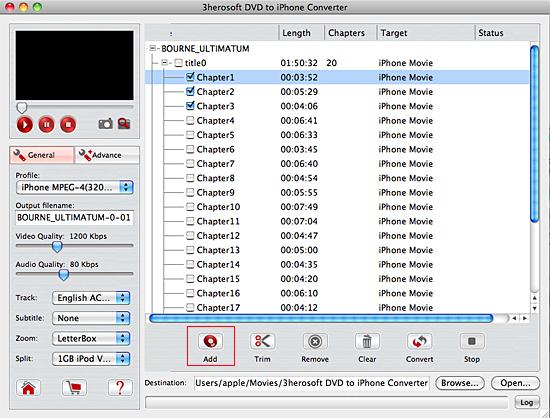

In this screen, you choose "iPhone MPEG-4 (*. mp4)" option by clicking "Profile" drop-down list box and select iPhone output format. The software allows setting various output formats supported by iPhone.
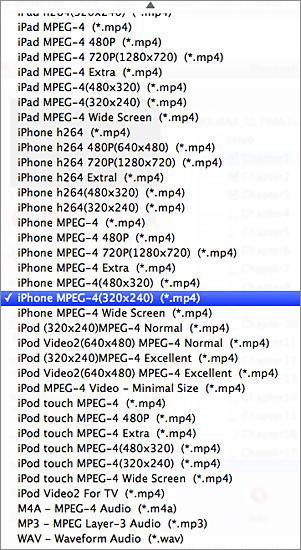
Click "Browse" button to select a destination folder in the dialog box that opens, and click "OK". After finishing the above settings, check the needed file to rip in the file list, click "Start Ripping" button on the toolbar, to start ripping the selected files. You can view the progress of the ripping process from the progress bar at the bottom of the window.
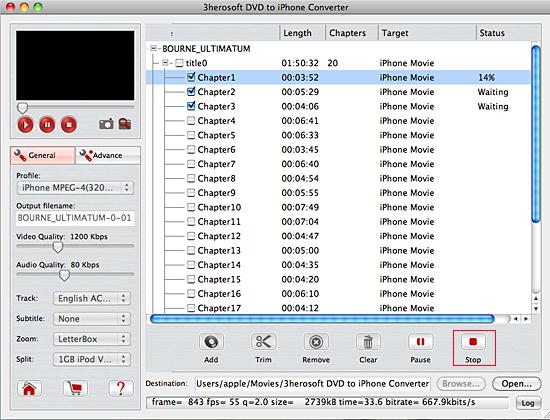

(1) Please click "Open" button in the software interface after the conversion is completed.
(2) Find the converted file in the destination folder and pull it to your iTunes.
(3) Drag the file onto the iPhone logo in the iTunes and then release the mouse when "+" appears around the cursor. The file will be transferred to iPhone automatically.
Tip: Trim video segment
Before converting, you can trim your favorite segments to make a unique video. Select the video, click the "Trim" button on the toolbar and choose the beginning and end of the segment as you wish.
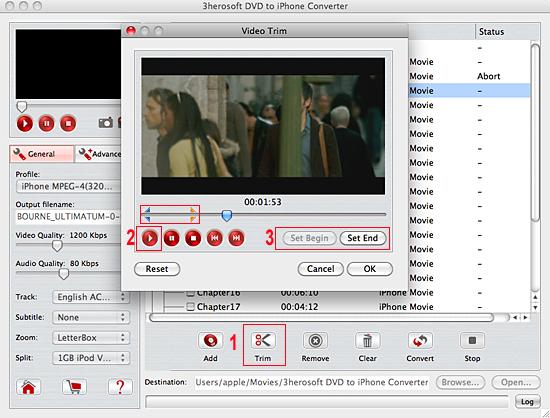
|
Hot Tags: |
||||









