
Windows Products
- iPod / iPhone Tools
- DVD Cloner Tools
- DVD Creator Tools
- Video Converter Tools
- DVD Ripper Tools
- Audio Tools
- PDF Tools
- Suite Tools
Mac Products
3herosoft DVD to DivX Converter
3herosoft DVD to DivX Converter is a very professional application that can convert DVD to video and audio files in an easy way. This powerful DVD to DivX Converter software can convert DVD to AVI, DivX, FLV, MPEG, VOB, MKV, RM, WMV and MP4 video files, and also rip audio from DVD and save as MP3, WAV, AAC, AC3, OGG and APE etc. This DVD to DivX Converter provides you with complete video and audio encoding options, and it even allows you to capture your favorite video and audio clips from your DVD movies.
 Convert DVD to AVI, DVD to DivX, DVD to XviD.
Convert DVD to AVI, DVD to DivX, DVD to XviD. Extract audio from DVD to WMA, MP3, AAC, AC3, MP2, WAV, FLAC, etc.
Extract audio from DVD to WMA, MP3, AAC, AC3, MP2, WAV, FLAC, etc.
 Trim any segment and convert in batch
Trim any segment and convert in batch
You may focus on how to convert DVD to DivX video files for your needs. Considering the converted speed and quality, search for a professional DVD to DivX Converter that will be a complex task. Now we sincerely introduce best 3herosoft DVD to DivX Converter and teach you how to use, convert DVD to DivX video files.
Run 3herosoft DVD to DivX Converter, and click "Open DVD" button to select a DVD (or DVD Folder, ISO file, IFO file) in the dialog box that opens. Or choose “Add DVD folder..." or "Add IFO files..." option in the "File" top menu to load DVD. The Loaded DVD’s information, such as chapter, title, Duration, etc., will be shown in the file list.
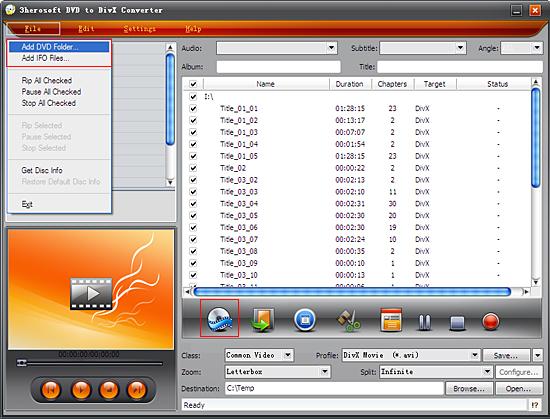
After loading DVD, if the network is connected, click Get Disc info button in the toolbar, or click File>Get Disc Info in the top menu, the software will retrieve loaded DVD information from Web database, and display the information in the file list, such as title name and chapter name.
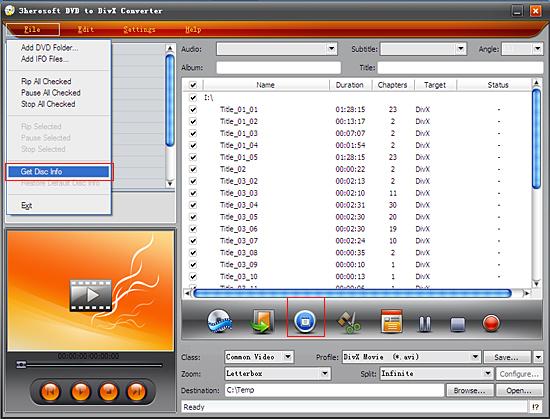

Select "Common Video" option in the "Class" ComboBox, and then click "Profile" drop-down button, select "DivX Movie (*.avi) output format for selected files in the drop down list that opens.
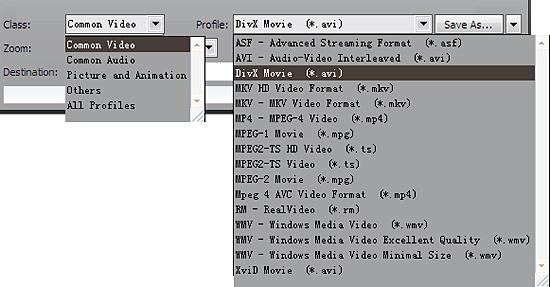

You can edit the info of output files to meet your need, such as Audio, Subtile, Angle, Album and Title. Moreover, To adjust output settings, you can set the detailed parameters of output format in the profile panel of left window.
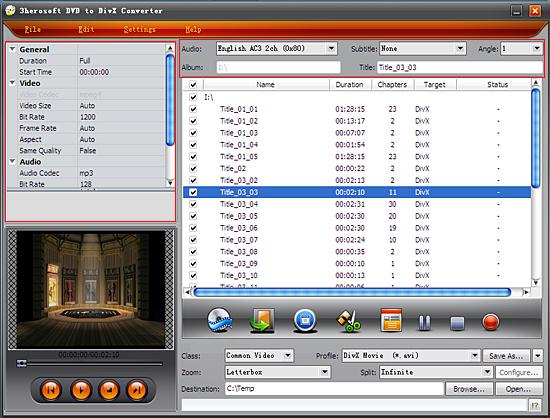

Click "Browse" button to select a destination folder in the dialog box that opens, and click "OK". After finishing the above settings, check the needed file to rip in the file list, click "Start Ripping" button on the toolbar, to start ripping the selected files. You can view the progress of the ripping process from the progress bar at the bottom of the window.
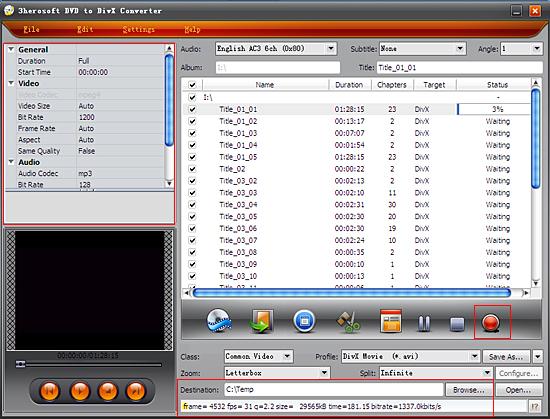

Select a chapter or title in the file list, click "Trim" button in the toolbar to open "Trim" window. You can clip the original video into several parts, then convert and output them separately or as a whole one. Set start point and end point, you get the segment you want to convert and output.
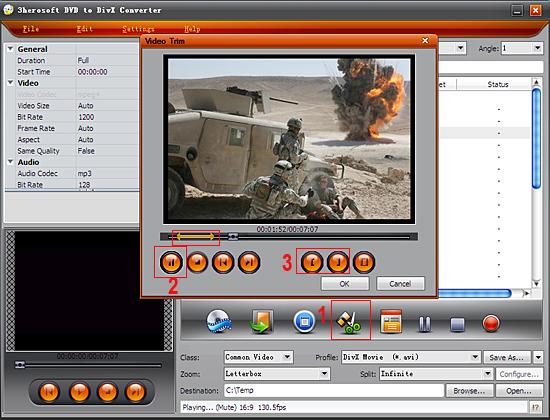
|
Hot Tags: |
||||








