
Windows Products
- iPod / iPhone Tools
- DVD Cloner Tools
- DVD Creator Tools
- Video Converter Tools
- DVD Ripper Tools
- Audio Tools
- PDF Tools
- Suite Tools
Mac Products
3herosoft DVD to BlackBerry Converter
Currently, 3herosoft DVD to BlackBerry Converter is the most powerful and professional DVD to BlackBerry converter software, which can be used to convert DVD movies to BlackBerry video. For example, you can convert DVD movies and extract DVD audio for BlackBerry Storm 2, BlackBerry Bold 9700, BlackBerry Tour 9630, BlackBerry Storm 9530, BlackbBerry Bold 9000 and more with excellent video and audio quality with this DVD to BlackBerry Converter.
 Easily convert DVD to BlackBerry video MP4, AVI, 3GP, and WMV
Easily convert DVD to BlackBerry video MP4, AVI, 3GP, and WMV Rip DVD to BlackBerry AAC, MP3, WMA, M4A
Rip DVD to BlackBerry AAC, MP3, WMA, M4A
 Allow you to trim segment and convert in batch mode
Allow you to trim segment and convert in batch mode
Have you ever been confused about how to convert movie DVD to BlackBerry? In this article, we will show you a step by step guide to complete DVD to BlackBerry conversion with this DVD to BlackBerry Converter.
Run 3herosoft DVD to BlackBerry Converter, and click "Open DVD" button to select a DVD (or DVD Folder, ISO file, IFO file) in the dialog box that opens. Or choose “Add DVD folder..." or "Add IFO files..." option in the "File" top menu to load DVD. The Loaded DVD’s information, such as chapter, title, Duration, etc., will be shown in the file list.
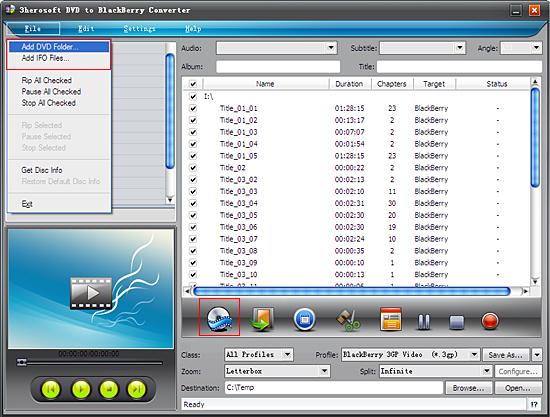
After loading DVD, if the network is connected, click Get Disc info button in the toolbar, or click File>Get Disc Info in the top menu, the software will retrieve loaded DVD information from Web database, and display the information in the file list, such as title name and chapter name.
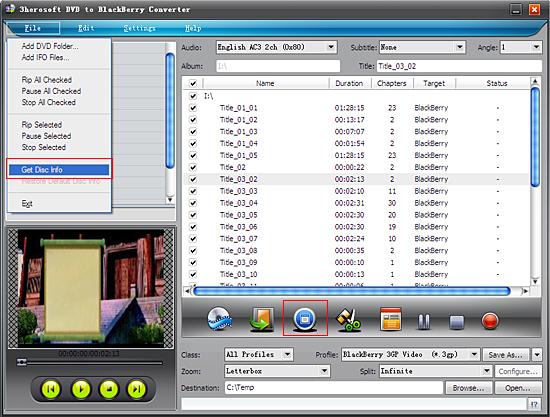

Select "All profiles" option in the "Class" ComboBox, and then click "Profile" drop-down button, select "BlackBerry 3GP Video (*.3gp) output format for selected files in the drop down list that opens.
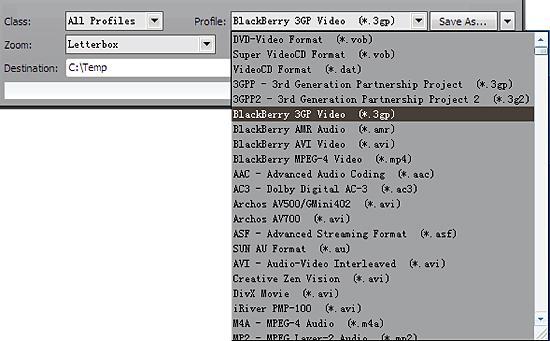

You can edit the info of output files to meet your need, such as Audio, Subtile, Angle, Album and Title. Moreover, To adjust output settings, you can set the detailed parameters of output format in the profile panel of left window.
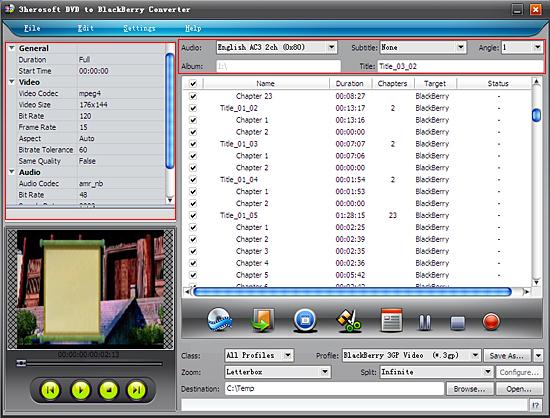

Click "Browse" button to select a destination folder in the dialog box that opens, and click "OK". After finishing the above settings, check the needed file to rip in the file list, click "Start Ripping" button on the toolbar, to start ripping the selected files. You can view the progress of the ripping process from the progress bar at the bottom of the window.


Select a chapter or title in the file list, click "Trim" button in the toolbar to open "Trim" window. You can clip the original video into several parts, then convert and output them separately or as a whole one. Set start point and end point, you get the segment you want to convert and output.

|
Hot Tags: |
||||








