
Windows Products
- iPod / iPhone Tools
- DVD Cloner Tools
- DVD Creator Tools
- Video Converter Tools
- DVD Ripper Tools
- Audio Tools
- PDF Tools
- Suite Tools
Mac Products
3herosoft DVD to 3GP Converter
On converting DVD to 3GP/3G2 for Mobile or other multimedia player, 3herosoft DVD to 3GP Converter can be acted as DVD to 3GP and DVD to Mobile Converter, and DVD to audio converter to help you out of this trouble. It can help you convert DVD to 3GP, and convert DVD to 3G2 for extending the 3GP and 3G2 format fun on your finger top. Besides, this DVD to 3GP converter also can convert DVD to Mobile 3G2 video file for other use.
 Rip and convert DVD to 3GP, 3G2, MP4, MOV, AVI video formats
Rip and convert DVD to 3GP, 3G2, MP4, MOV, AVI video formats Rip and convert DVD to MP3, WAV, M4A, AAC audio formats
Rip and convert DVD to MP3, WAV, M4A, AAC audio formats
 The output files are compatible with iPad, iPod, iPhone and Mobile Phone
The output files are compatible with iPad, iPod, iPhone and Mobile Phone
Have you ever been confused about how to convert movie DVD to 3GP video files? In this article, we will show you a step by step guide to complete DVD to 3GP conversion with this DVD to 3GP Converter.
Run 3herosoft DVD to 3GP Converter, and click "Open DVD" button to select a DVD (or DVD Folder, ISO file, IFO file) in the dialog box that opens. Or choose “Add DVD folder..." or "Add IFO files..." option in the "File" top menu to load DVD. The Loaded DVD’s information, such as chapter, title, Duration, etc., will be shown in the file list.
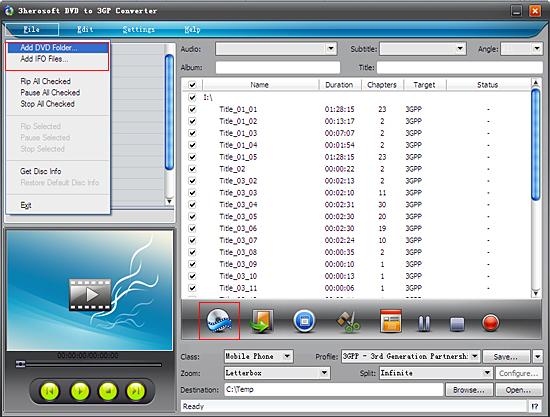
After loading DVD, if the network is connected, click Get Disc info button in the toolbar, or click File>Get Disc Info in the top menu, the software will retrieve loaded DVD information from Web database, and display the information in the file list, such as title name and chapter name.
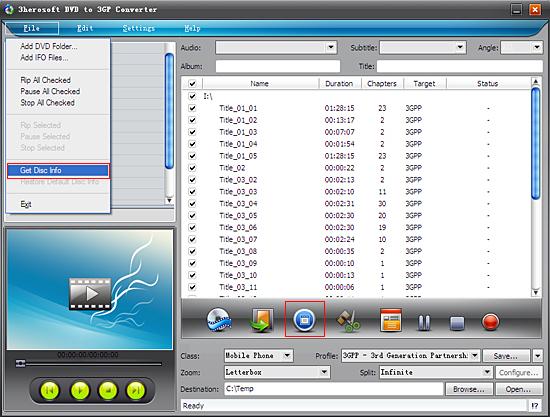

Select "Mobile Phone" option in the "Class" Combo Box, and then click "Profile" drop-down button, select "3GPP- (*.3gp) output format for selected files in the drop down list that opens.
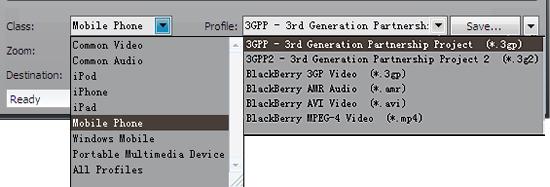

You can edit the info of output files to meet your need, such as Audio, Subtile, Angle, Album and Title. Moreover, To adjust output settings, you can set the detailed parameters of output format in the profile panel of left window.
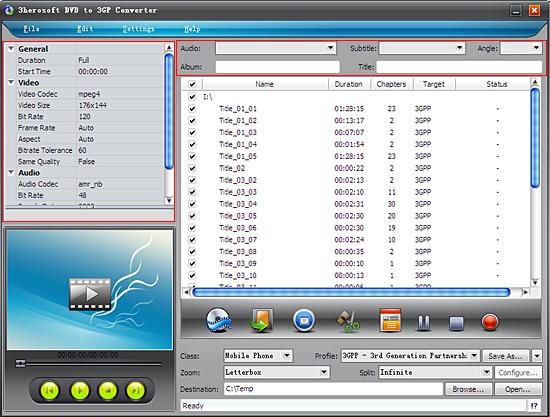

Click "Browse" button to select a destination folder in the dialog box that opens, and click "OK". After finishing the above settings, check the needed file to rip in the file list, click "Start Ripping" button on the toolbar, to start ripping the selected files. You can view the progress of the ripping process from the progress bar at the bottom of the window.
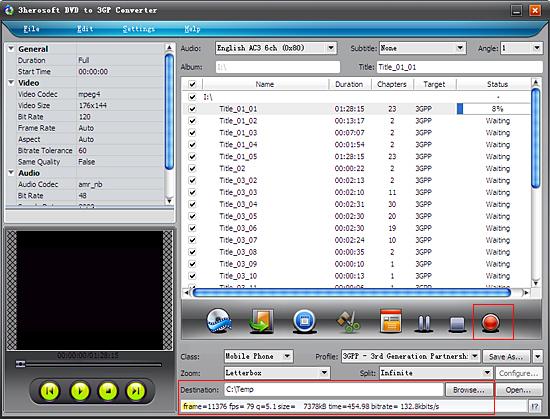

Select a chapter or title in the file list, click "Trim" button in the toolbar to open "Trim" window. You can clip the original video into several parts, then convert and output them separately or as a whole one. Set start point and end point, you get the segment you want to convert and output.
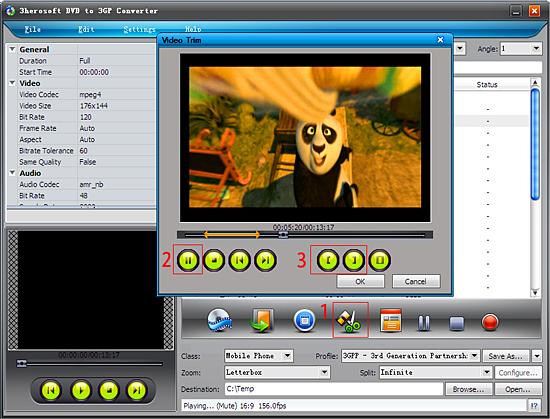
|
Hot Tags: |
||||








