
Windows Products
- iPod / iPhone Tools
- DVD Cloner Tools
- DVD Creator Tools
- Video Converter Tools
- DVD Ripper Tools
- Audio Tools
- PDF Tools
- Suite Tools
Mac Products
3herosoft Audio Maker


Sometimes you're in the mood for slowing love ballads. Other times, you want to listen to some hard rock songs. With the abundance of audio technology available today, burning your own CD's is a cinch with 3herosoft Audio Maker. It will help you not only to make music CDs from various audio formats, such as MP3, WMA, WAV, M4A, AAC, AC3, and FLAC, etc., also rip audio with different audio profiles from CDs, and extract audio from video (AVI, MPEG, WMV, MP4, 3GP, MOV, RM) to burn Audio CD, MP3 CD, and WMA CD.
 Convert among popular audio formats such as MP3, WMA, M4A, AAC, etc.
Convert among popular audio formats such as MP3, WMA, M4A, AAC, etc.  Rip music CD tracks to MP3, WAV, WMA, M4A, MP2, AAC, AC3, FLAC, and AU
Rip music CD tracks to MP3, WAV, WMA, M4A, MP2, AAC, AC3, FLAC, and AU
 Burn music CDs from audio and video formats
Burn music CDs from audio and video formats
Have you ever been confused about how to burn music CD from audio and video files? In this article, we will show you detailed guide to complete audio to music CD burning with this 3herosoft Audio Maker.
Launch 3herosoft Audio Maker, and in the main interface, click the “Burn? tab te get the CD Ripper function. Add Audio files by clicking "Add" button on the main interface or select "Add File? in the "File" menu.
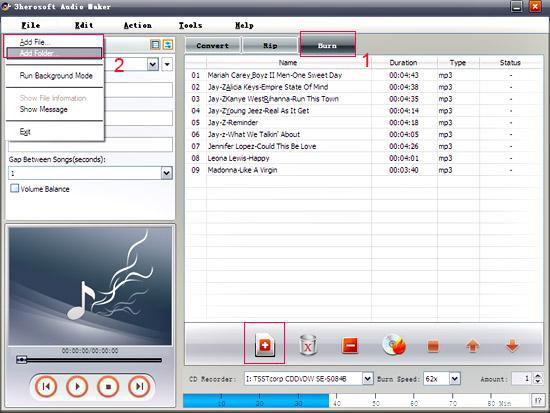

open the original file information dialog by double-clicking the selected original file. It will tell you the preferences of the original file, such as: Audio Format, Bit Rate, Sample Rate, etc. You can also check whether you add too many files that exceed the capacity of CD disc from the capacity bar at the bottom of the main interface.
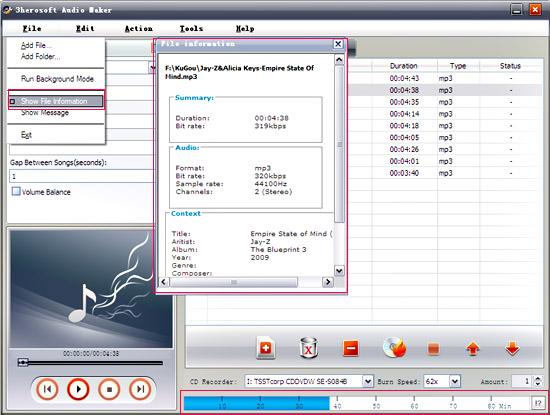

Select the RW CD Drive from the “CD Recorder?drop-down list, and then insert a blank CD disc into it. You can also specify the burn speed and the number of copies. Choose the output CD format that you want to burn in the left “Profile?panel.
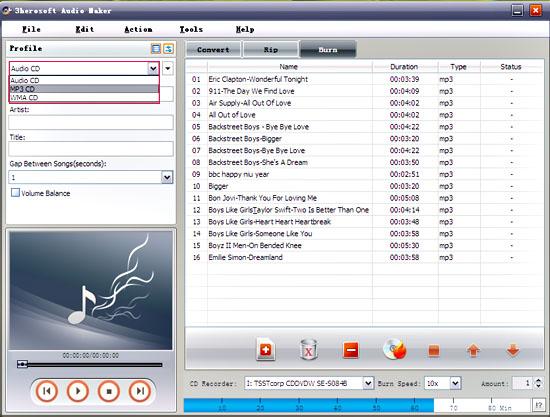

After everything is ready, click "Burn" button on the main interface to start burning your CD.
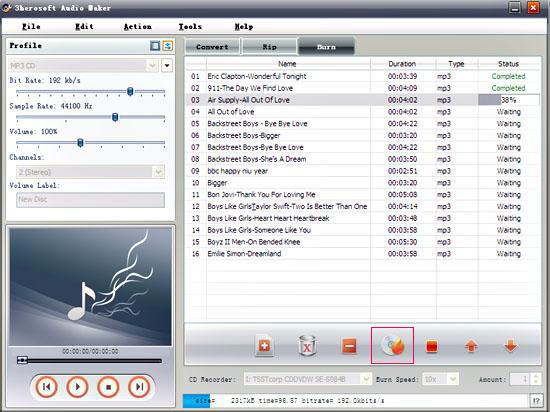
|
Hot Tags: |
||||






