
Windows Products
- iPod / iPhone Tools
- DVD Cloner Tools
- DVD Creator Tools
- Video Converter Tools
- DVD Ripper Tools
- Audio Tools
- PDF Tools
- Suite Tools
Mac Products
3herosoft MP4to DVD Burner for Mac
Sometimes you want to watch MP4 format videos or movies at home in a more easeful way, for example, to play it on your home DVD player. So here you need 3herosoft MP4 to DVD Burner for Mac to convert MP4 to DVD. But the question is that the disc will not be compatible with your DVD player if you burn MP4 to DVD directly, you know, most DVD players cannot read MP4 files. So you need to convert MP4 into a DVD format and then burn it out.
 Burn AVI, MPEG, WMV, DivX, MKV, MP4, or H.264/AVC to DVD disc
Burn AVI, MPEG, WMV, DivX, MKV, MP4, or H.264/AVC to DVD disc Burn MP4 video to DVD foler or ISO file on Mac
Burn MP4 video to DVD foler or ISO file on Mac Create DVD with custom menu, audio tracks, subtitles and video edit
Create DVD with custom menu, audio tracks, subtitles and video edit
Here we recommend a powerful MP4 to DVD burner -3herosoft MP4 to DVD Burner for Mac software. It is an easy-to-use yet powerful MP4 to DVD Burner which allows you to convert and burn MP4 to DVD which then you can play them on your DVD player and watch them on TV, sitting on couch comfortably.
Run 3herosoft MP4 to DVD Burner for Mac and click "Add Video File" button on the toolbar or click "File > Add Video File(s)? option from the main menu to load MP4 files you want to burn. Or directly dragging files into 3herosoft MP4 to DVD Burner for Mac inferface.
Tip: Click "File > Add Video Folder?/strong>" option from the main menu or press "Add Video Folder" to choose a folder and load all MP4 files in this folder into the file list.
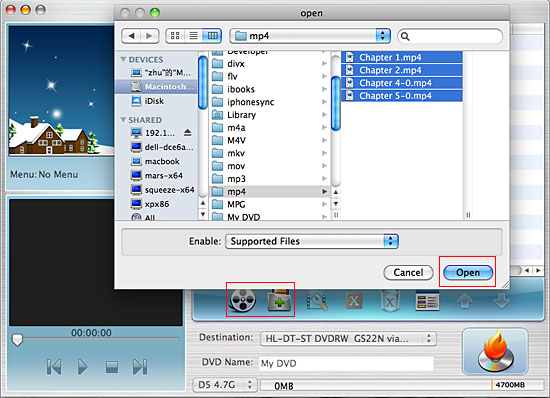

Insert an empty DVD disc, and choose the disc you insert from the "Destination" drop-down list for OK. And enter a name in the "DVD Name" textbox as the output DVD name.
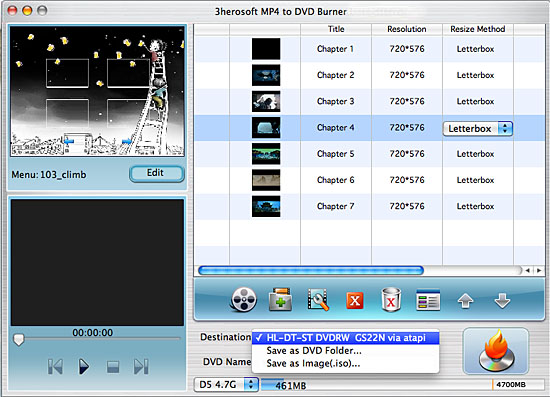

This MP4 to DVD Burner for Mac can burn your video to DVD, DVD folder and even ISO file, so select the necessary options for your video burning, and then press the "Start" button to burn MP4 file to DVD on Mac OS. If burn the MP4 video to a DVD disc, make sure you have a DVD-RW drive on your Mac.
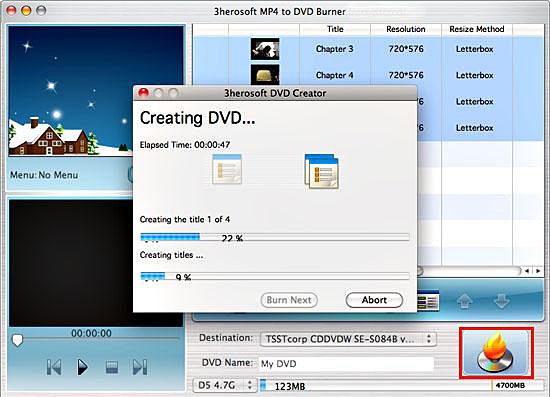

Click the "Edit" button button and choose one certain template for DVD menu in the bottom-left corner of the main interface. When you enter the next to the "Menu Edit" window, plenty of templates are waitting for you to choose. And you can also add background music/picture, title and menu topic to your menu.
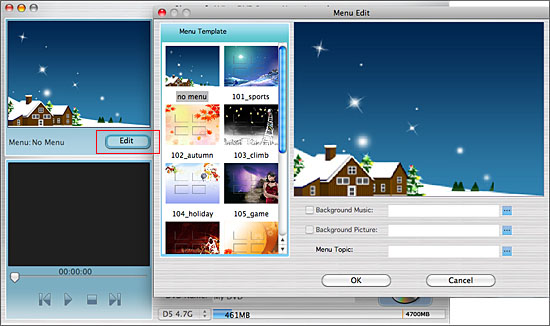

Step 1: Select a video file from the File List, and then click the "Trim" button on the Toolbar to open the "Trim Video" window.
Step 2: You can clip a segment in one of two ways:
a) Click the "Play" button to play the video. Click the "Set Start " button at any time to set the start point for the segment; set the segment end point by clicking "Set End " at any time. A new segment will then be added to the Segment List below.
b) Alternatively, scroll the video to the start point of the segment you want to clip, and then click "Set Start Point". Next, scroll the video to the end point of the segment, and then click "Set End Point". A new segment will then be added to the Segment List below.
Step 3: Click the "Reset" button above the Segment List, and then repeat Step 2 to get a new segment. Repeat this process to extract as many segments as you want.
Step 4: Click "OK" button save the changes and return to the main interface. All the segments you have extracted will be merged into a new video file in place of the original one ready to be outputted.

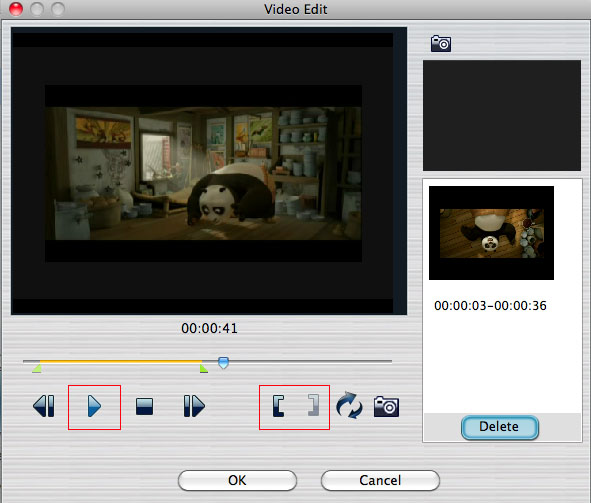
|
Hot Tags: |
||||









