
Windows Products
- iPod / iPhone Tools
- DVD Cloner Tools
- DVD Creator Tools
- Video Converter Tools
- DVD Ripper Tools
- Audio Tools
- PDF Tools
- Suite Tools
Mac Products
3herosoft CD Burner


On your computer, you save lots of music files, but they are not easily portable for you listening to. So you should consider a perfect solution for backup music and listen anytime and anywhere. And 3herosoft CD Burner helps you to burn your MP3 files to CD for backup. It allows you to burn audio files with high speed and excellent audio quality. The created CD can be played in all CD and DVD players at home or in your car.
 Burn music CD from MP3, MP2, AC3, WMA, WAV, AAC, M4A, AU
Burn music CD from MP3, MP2, AC3, WMA, WAV, AAC, M4A, AU Burn music CD from AVI, MPEG, WMV, DivX, XviD, MP4, DV, VOB
Burn music CD from AVI, MPEG, WMV, DivX, XviD, MP4, DV, VOB
 Customize the personalized audio files by parameters setting
Customize the personalized audio files by parameters setting
Have you ever been confused about how to burn a new CD from MP3/WMA/M4A audio files? In this article, we will show you detailed guide to complete MP3 to CD Burning with this 3herosoft CD Burner.
Launch 3herosoft CD Burner, and in the main interface, click the “Add ?button to search the MP3 file from computer then click "Open" to load the MP3 files.
Tips: Moreover, by selecting the ?strong>File >Add file ?option or the ?strong>Add folder ?in the top menu tool on the program list, you can also add MP3 audio files to the program list.
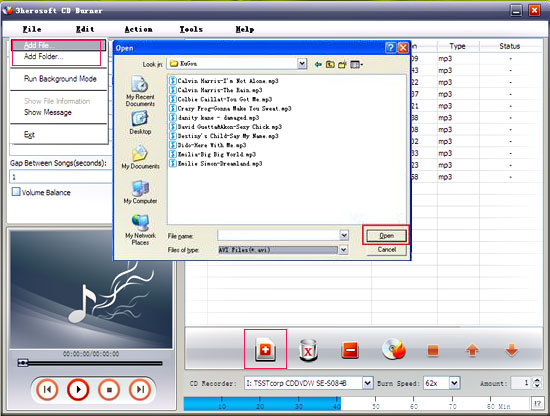
Select the RW CD Drive from the "CD Recorder" drop-down list, and then insert a blank CD disc into it. You can also specify the burn speed and the number of copies. Choose the output CD format that you want to burn in the left "Profile" panel.

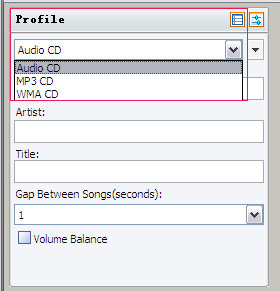
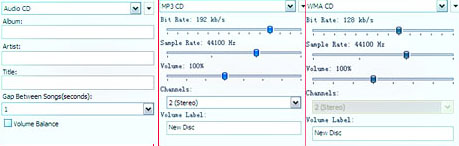
After everything is ready, click "Burn" button on the main interface to start burning your CD.
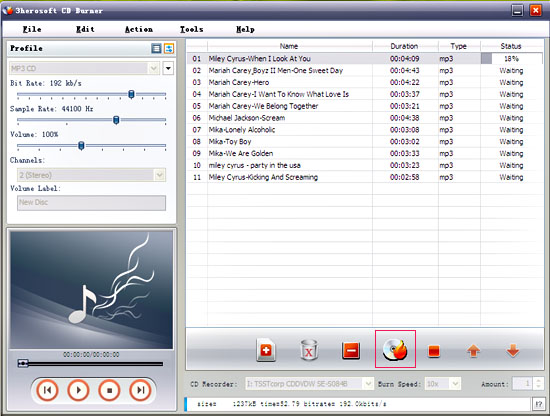
|
Hot Tags: |
||||






