
Windows Products
- iPod / iPhone Tools
- DVD Cloner Tools
- DVD Creator Tools
- Video Converter Tools
- DVD Ripper Tools
- Audio Tools
- PDF Tools
- Suite Tools
Mac Products
3herosoft AVI to DVD Burner for Mac
3herosoft AVI to DVD Burner for Mac software is very easy to use and has a very user-friendly interface. You can burn AVI videos to DVD format with a click of a button. The movies can then be played on any DVD compatible player. Select video software that is capable of converting many different video formats. For example, the above mentioned software can convert other formats such as Mpeg, Mpeg4, DV and VOB formats into a compliant DVD format and then burn the set of compliant files onto a DVD.
 Create DVD from AVI, MPEG, WMV, DivX, MKV, MP4, or H.264/AVC
Create DVD from AVI, MPEG, WMV, DivX, MKV, MP4, or H.264/AVC Burn AVI video to DVD foler or ISO file on Mac
Burn AVI video to DVD foler or ISO file on Mac Create DVD with custom menu, audio tracks, subtitles and video edit
Create DVD with custom menu, audio tracks, subtitles and video edit
In this article, 3herosoft AVI to DVD Burner for Mac will help burn AVI videos to DVD disc. You should download this AVI to DVD Burner on your Mac OS, and here you will learn a solution on how to burn AVI files to DVD.
Run 3herosoft AVI to DVD Burner for Mac and click "Add Video File" button on the toolbar or click "File > Add Video File(s)? option from the main menu to load the AVI files you want to burn. Or directly dragging files into 3herosoft AVI to DVD Burner for Mac inferface.
Tip: Click "File > Add Video Folder?/strong>" option from the main menu or press "Add Video Folder" to choose a folder and load all the AVI files in this folder into the file list.


Insert an empty DVD disc, and choose the disc you insert from the "Destination" drop-down list for OK. And enter a name in the "DVD Name" textbox as the output DVD name.
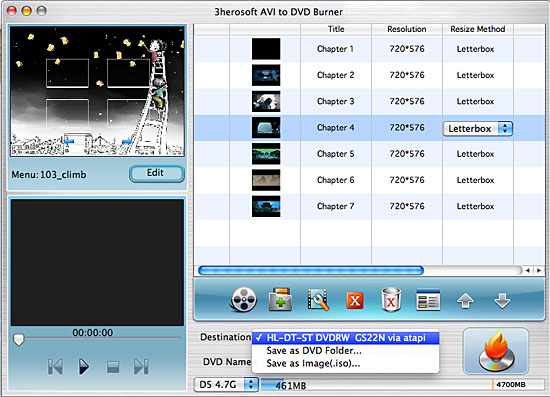

This AVI to DVD Burner for Mac can burn your video to DVD, DVD folder and even ISO file, so select the necessary options for your video burning, and then press the "Start" button to burn AVI file to DVD on Mac OS. If burn the AVI video to a DVD disc, make sure you have a DVD-RW drive on your Mac.
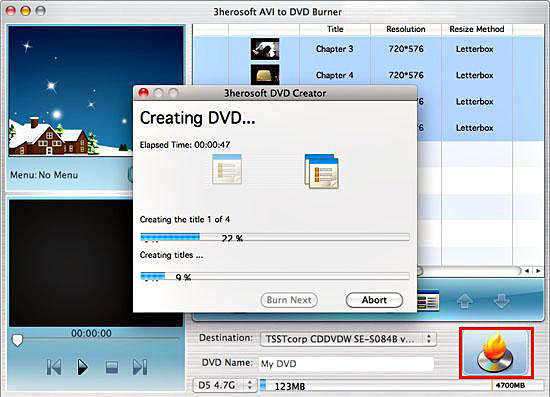

Click the "Edit" button button and choose one certain template for DVD menu in the bottom-left corner of the main interface. When you enter the next to the "Menu Edit" window, plenty of templates are waitting for you to choose. And you can also add background music/picture, title and menu topic to your menu.
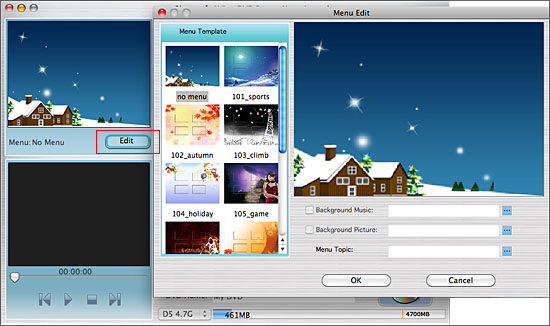

Step 1: Select a video file from the File List, and then click the "Trim" button on the Toolbar to open the "Trim Video" window.
Step 2: You can clip a segment in one of two ways:
a) Click the "Play" button to play the video. Click the "Set Start " button at any time to set the start point for the segment; set the segment end point by clicking "Set End " at any time. A new segment will then be added to the Segment List below.
b) Alternatively, scroll the video to the start point of the segment you want to clip, and then click "Set Start Point". Next, scroll the video to the end point of the segment, and then click "Set End Point". A new segment will then be added to the Segment List below.
Step 3: Click the "Reset" button above the Segment List, and then repeat Step 2 to get a new segment. Repeat this process to extract as many segments as you want.
Step 4: Click "OK" button save the changes and return to the main interface. All the segments you have extracted will be merged into a new video file in place of the original one ready to be outputted.

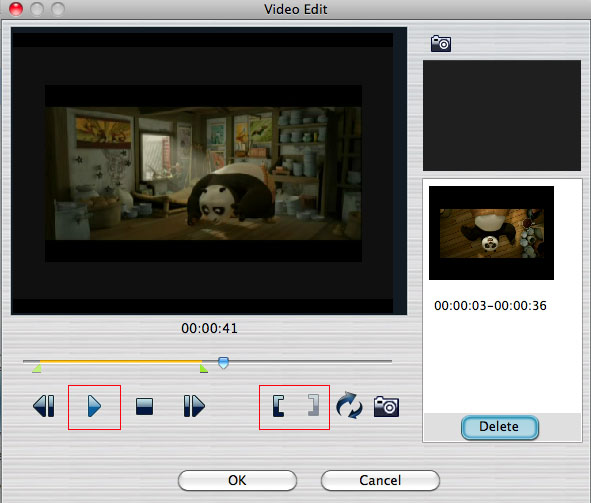
|
Hot Tags: |
||||









