
Windows Products
- iPod / iPhone Tools
- DVD Cloner Tools
- DVD Creator Tools
- Video Converter Tools
- DVD Ripper Tools
- Audio Tools
- PDF Tools
- Suite Tools
Mac Products
3herosoft iPhone to Computer Transfer
"I have always been confused that if there is a third program can help me easily add songs from computer to iPhone without iTunes? Actually, the speed of adding songs to iPhone is a prime consideration to me. You know, my time is very precious. I don't wanna potter away only one minute. Thanks in advance." 3herosoft iPhone to Computer Transfer is worthy of being recommended for iPhone users. And you can easily copy songs/videos/photos/books from computer to iPhone at high speed.
 Transfer songs from iPhone to computer for backup
Transfer songs from iPhone to computer for backup Transfer songs from computer to iPhone without using iTunes
Transfer songs from computer to iPhone without using iTunes
 Sync iPhone audio and video to iTunes library (iTunes 10 supported now)
Sync iPhone audio and video to iTunes library (iTunes 10 supported now)
In this tutorial below we will guide you how to copy files to iPhone. You should download 3herosoft iPhone to Computer Transfer first and install it to your computer. Specially, it also allows you to create and edit your own playlists to manage and classify your songs in good order.
Attention: iPhone and iTunes have supported for many video formats, including MP4, M4V, MOV, MPEG-4, h264 and audio format such as MP3, WAV, AAC, Apple lossless, AIFF. If your video can not transfer successfully, make sure the video or audio format can be suitable for the iPhone supported. If not, firstly you should use 3herosoft iPhone Video Converter software to convert video or audio to the right format for your file backup on computer.
Launch this iPhone transfer software and connect your iPhone to your computer. Then you can see your iPhone on the desktop -- an iPhone icon with your iPhone's name under it. Then familiarize yourself with its interface. All information about your iPhone, such as type, capacity, version, serial number and format, will be shown on the main interface.
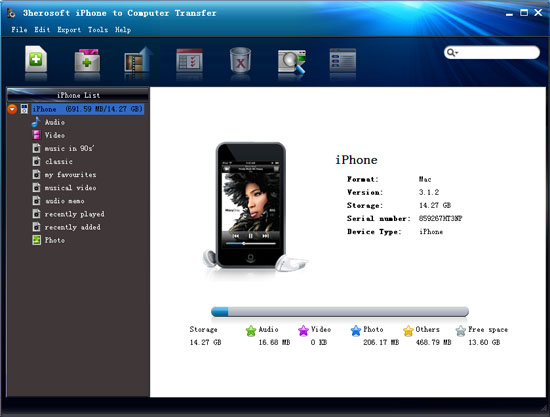

In this screen, you should choose "audio" item in the iPhone list, then click "Add files to iPod/iPhone" button to transfer. Now a dialogbox pops up and you can locate and check music files from your computer.
If you want to add all the files in a folder, please press " Add Folder to iPod / iPhone" button or choose "File > Add folder to list" option and then locate the folder and transfer all the files to iPhone.
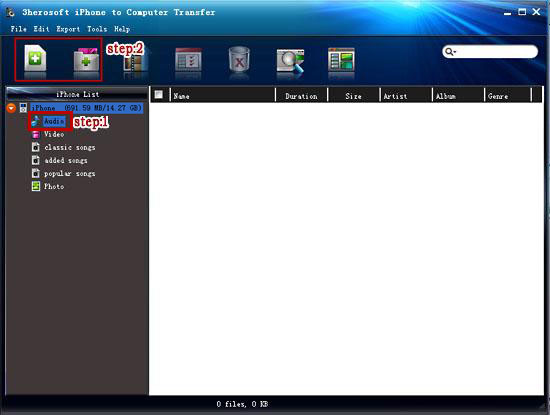


When everything is done, then press the "Open" button in the dialogbox. After that, the selected songs are added to the iPhone without iTunes right now! With this step, you can also copy all of files such as pictures, TV Shows, video and podcasts etc. to iPhone/iPhone 4/iPhone 4s/iPhone 5.
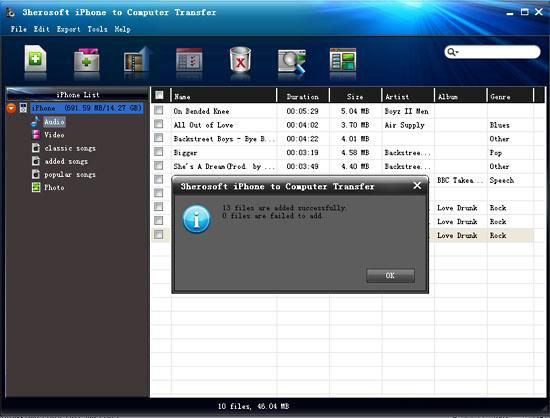
In this article, you can use 3herosfot iPhone to Computer Transfer software to add songs to your iPhone in simply a few clicks. What's more, it contains versatile and variable features set, such as Filter and Quick Search to find music, videos, photos, and so on in a quick way. All these functions make it more conveniently to transfer songs from computer to iPhone.
Note: Upgrade your iPhone 4/iPhone 4S/iPhone 5 to iOS 5.0 or above, and you can easily copy Photo/PDF/ePub to iPhone library. Run this iPhone Transfer program and connect iOS devices to computer, select Photo/PDF/ePub files from local, and transfer those files to iPhone library.
|
Hot Tags: |
||||








