Windows Products
- iPod / iPhone Tools
- DVD Cloner Tools
- DVD Creator Tools
- Video Converter Tools
- DVD Ripper Tools
- Audio Tools
- PDF Tools
- Suite Tools
Mac Products
3herosoft iPhone Contact to Computer Transfer for Mac
"In my iPhone, every call number is very important which consists of my clients', friends' and relatives' contacts. One day, my iPhone suddenly powers off and can not work again. When I reset my iPhone to factory. All contacts are disappeared. What can I do to recover my contacts? Can you give me a good advice or useful program? Is there any professional software can copy iPhone contacts to Mac for backup?" And now the 3herosoft iPhone Contact to Computer Transfer for Mac will help you easily copy iPhone contacts to another iPhone completely.
 Copy iPhone contacts to Mac as .CSV files for backup
Copy iPhone contacts to Mac as .CSV files for backup Transfer, copy video, music, etc. from iPhone to Mac, and vice versa.
Transfer, copy video, music, etc. from iPhone to Mac, and vice versa.  Support all Mac OS, iPods, iPhone, even iOS 6 and iTunes 11
Support all Mac OS, iPods, iPhone, even iOS 6 and iTunes 11
This Mac iPhone Contact to Computer Transfer is a very powerful and easy to use tool which can help you quickly copy contacts from iPhone to another iPhone. In this article below it will tell you how to copy iPhone contact to Mac as .csv files and add contacts (.csv files) to another iPhone completely.
Run this iPhone Contact to Mac Transfer software and connect your iPhone to Mac. Then you can see your iPhone on the desktop. All information about Mac, such as Type, Capacity, Version, Serial Number and Format, will be shown on the main interface. If you wanna get full version and purchase this Mac iPhone Contact Transfer software right now.
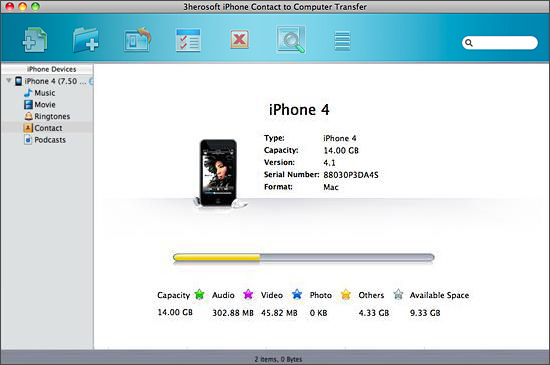

In this screen, you click "Contacts" icon in the iPhone list, the iPhone contacts info will display as shown in your iPhone screen automatically. You can view the person's Name, Mobile, Phone, E-mail on contact. Before transfer any contact, you need to choose on or more contacts on the display list. And then press "export checked files to local" button and select a target destination to start iPhone contacts to PC transferring. Several minutes later, all iPhone contacts are stored on Mac as .TXT file and .CSV files.
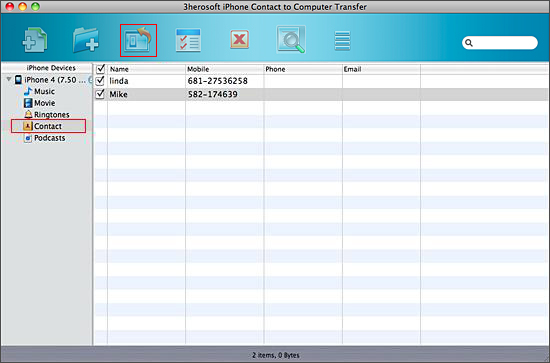

Step 1: Export all your contacts from iPhone to Mac as .CSV file format at the desktop.
Step 2: Run the Address book application, add import .CSV files to it. Then you can view all the contact lists on the address books screen.

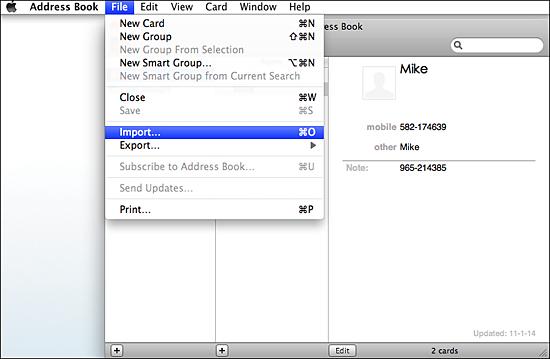

Run the iTunes and connect new iPhone to Mac, you can choose "Info" menu and select "sync address book contacts" option which will show contact lists as below you add to the address book. And then press "Apply" button to sync all contacts you select to iPhone in several seconds.
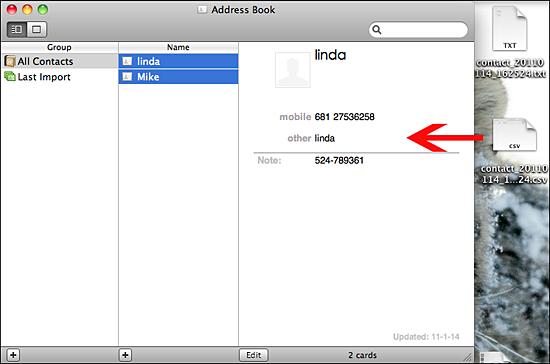

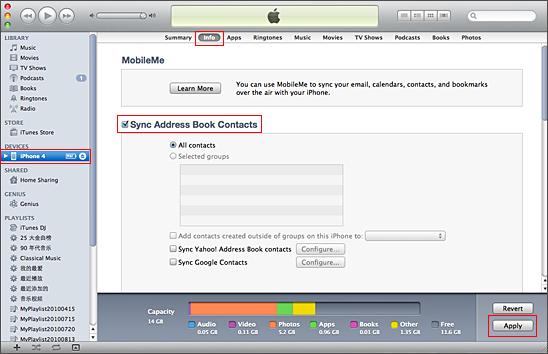
|
Hot Tags: |
||||









