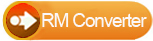Windows Products
- iPod / iPhone Tools
- DVD Cloner Tools
- DVD Creator Tools
- Video Converter Tools
- DVD Ripper Tools
- Audio Tools
- PDF Tools
- Suite Tools
Mac Products
3herosoft RM Converter
Real Media (RM) and RealMedia Variable Bitrate (RMVB) are both variable bitrate extension of the RealMedia multimedia container format that developed by RealNetworks. So RM video format is very popular on the internet, but you can't put it to iPhone directly, you need to convert it MP4 format that supported by iPhone first and you need a third part software to help you. We recommand you 3herosoft RM Converter, it supports RMVB and RM files perfectly to iPhone MP4.
 Fast convert RM video to MP4/MP3 and other video/audio formats
Fast convert RM video to MP4/MP3 and other video/audio formats Convert RM, RMVB videos to AVI, MKV, MP4, DivX, MOV, WMV
Convert RM, RMVB videos to AVI, MKV, MP4, DivX, MOV, WMV Convert RM, RA, RMVB to MP3, AAC, OGG, M4A, WAV, WMA
Convert RM, RA, RMVB to MP3, AAC, OGG, M4A, WAV, WMA
Have you ever been confused about how to convert RM/RMVB to iPhone MP4? In this article, we will show you a step by step guide to complete the RM to iPhone MP4 conversion using this RM Converter.
Directly click "Add" button on toolbar to search RM files on your computer, and the Combo Box will pop up and then select the video files and press the "Open" button to load files into this software.
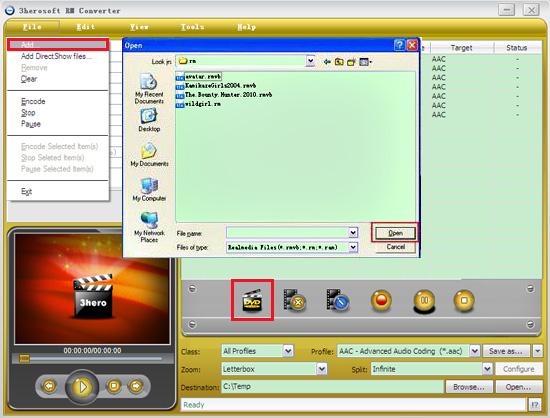

In "Profile" drop down list box, you may select output format "MPEG-4 AVC video format (*.mp4)". The software allows setting different output formats according to different files.
Tips: After selecting certain output format, the left column will show its general standard. By clicking certain settings such as "Start Time", "Video Size", "Video/Audio Bit rate" and so on, you may set it.
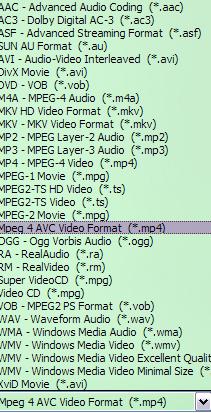

Clicking the "Browse..." button or directly enter a path in "Destination" drop down list box, select the title or chapter you want to convert and start conversion by clicking red button.
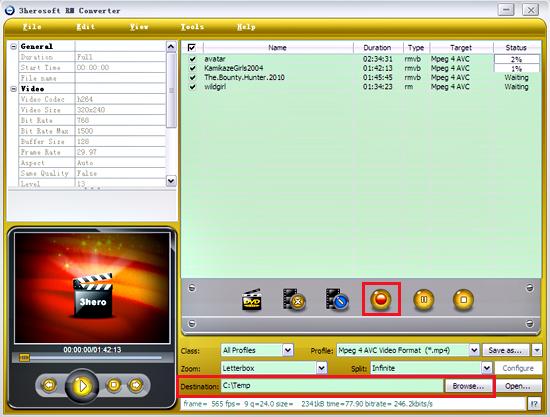
|
Hot Tags: |
||||